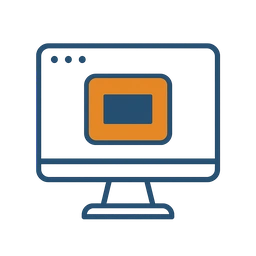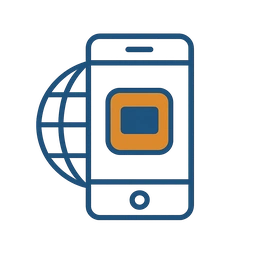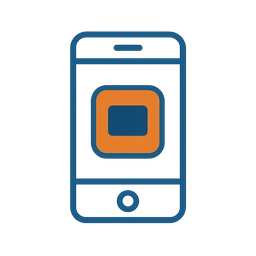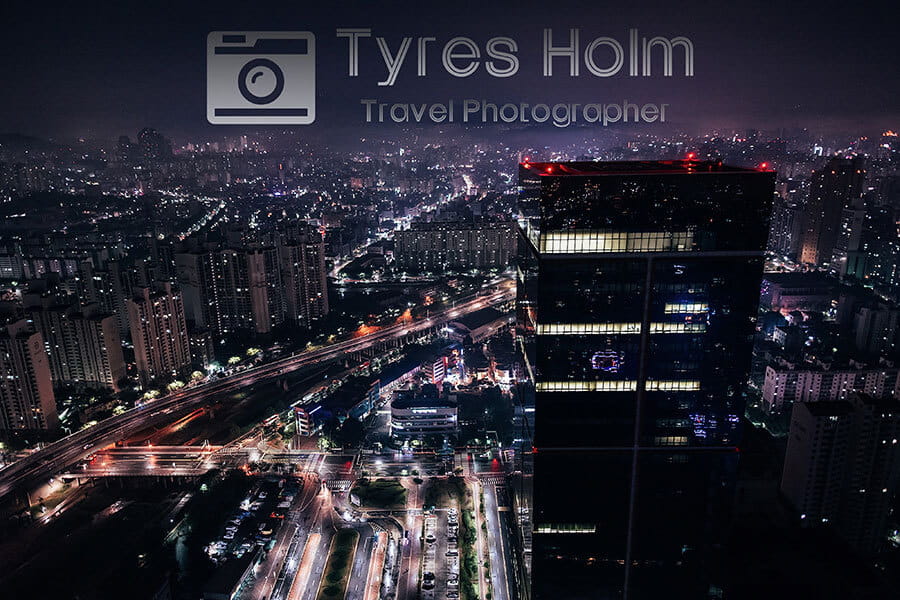FAQ
How to add watermark to photos for free?
You can use one of our apps — download the desktop version onto your computer, use the mobile version on your smartphone, or watermark photos online. All the versions offer the same set of editing tools and features. The interfaces are highly similar.
How to speed up the watermarking process?
You can use one of your previously made watermark templates. They work kind of like photoshop actions. This can make things a lot easier and quicker as you won’t have to create your watermark from scratch again. Our app saves up to 10 watermark templates and supports batch watermarking, so you can easily and quickly watermark a lot of photos within mere minutes.
Should I watermark photos?
Yes, you should. For two reasons, actually – for protection and promotion. The main purpose of adding a watermark is to copyright your photos and prevent any theft attempts. Stock photography agencies use repeated watermarks across their images, so no one can use them without paying first.
Watermarks can also help with promoting your brand. If someone happens to come across your photo with your name on it, they will know who the author is. They can look you up to see more of your works. It is better and safer to watermark your photos before posting them on social media or any other online platforms.
 Watermark Online
Watermark Online Crop Images Online
Crop Images Online Compress Photos
Compress Photos Resize Image Online
Resize Image Online Add Text To Photo
Add Text To Photo Add Logo To Photo
Add Logo To Photo Add Logo To Video
Add Logo To Video Convert to JPG
Convert to JPG Convert to PNG
Convert to PNG Blur Part of an ImageBuySupport:Contact Support TeamRestore Activation KeyBlog:All PostsBest Apps To Add Text To PhotosHow To Watermark Photos On InstagramHow To Watermark Photos On AndroidHow To Add a Watermark in WordHow to Add a Watermark in ExcelWhat Is a Watermark?What Is a Watermark on a Video?How to Make a Watermark in PhotoshopHow to Copyright a PhotoFree Download
Blur Part of an ImageBuySupport:Contact Support TeamRestore Activation KeyBlog:All PostsBest Apps To Add Text To PhotosHow To Watermark Photos On InstagramHow To Watermark Photos On AndroidHow To Add a Watermark in WordHow to Add a Watermark in ExcelWhat Is a Watermark?What Is a Watermark on a Video?How to Make a Watermark in PhotoshopHow to Copyright a PhotoFree Download Visual Watermark
Visual Watermark