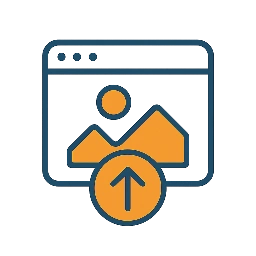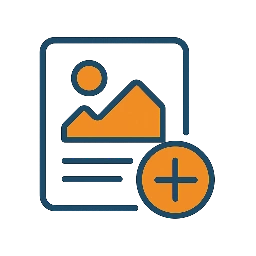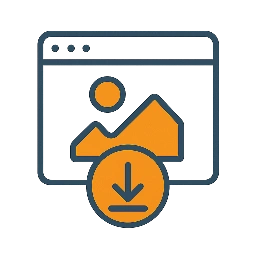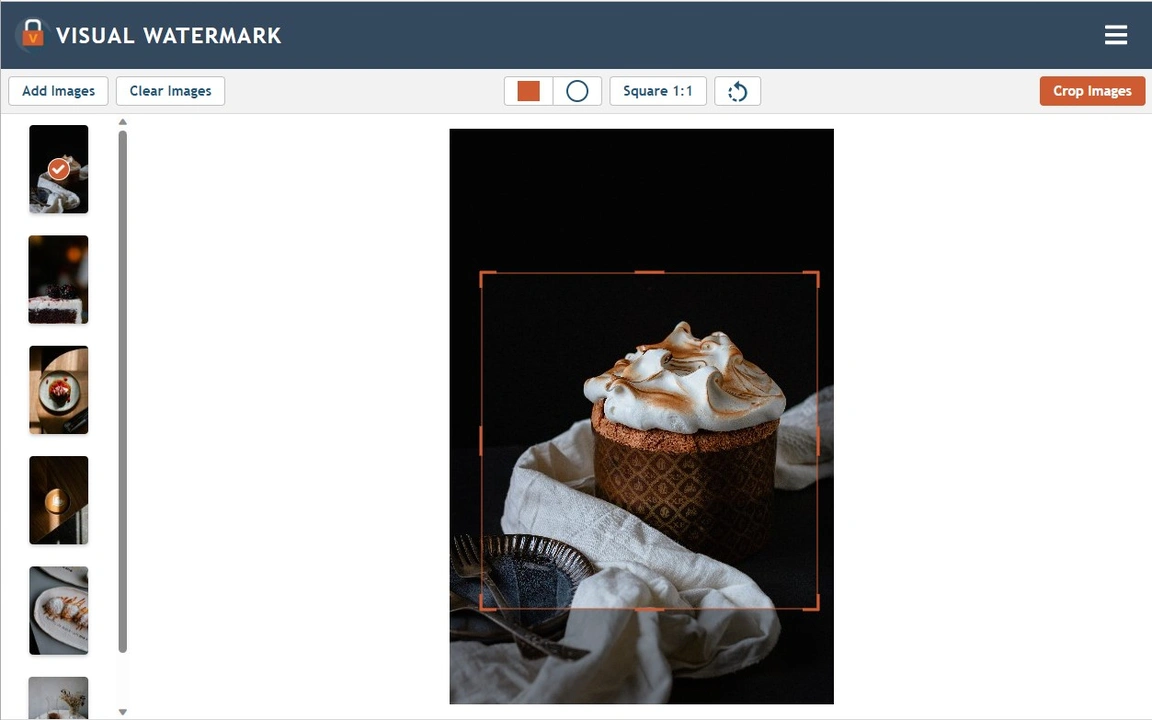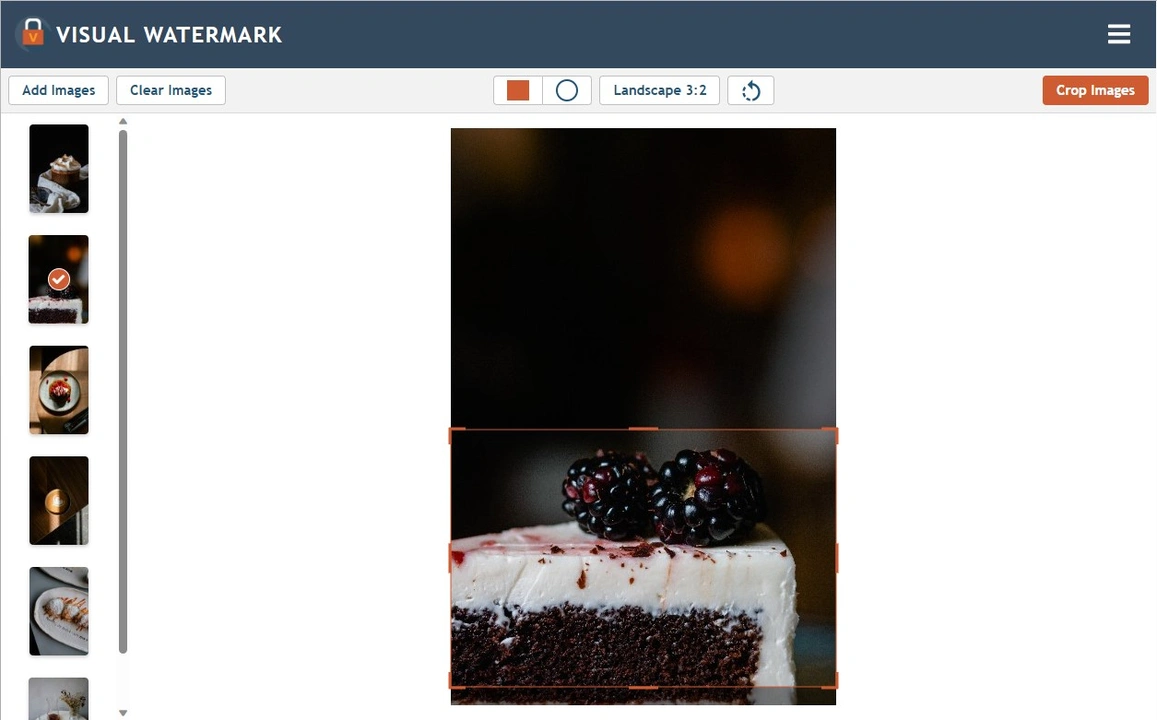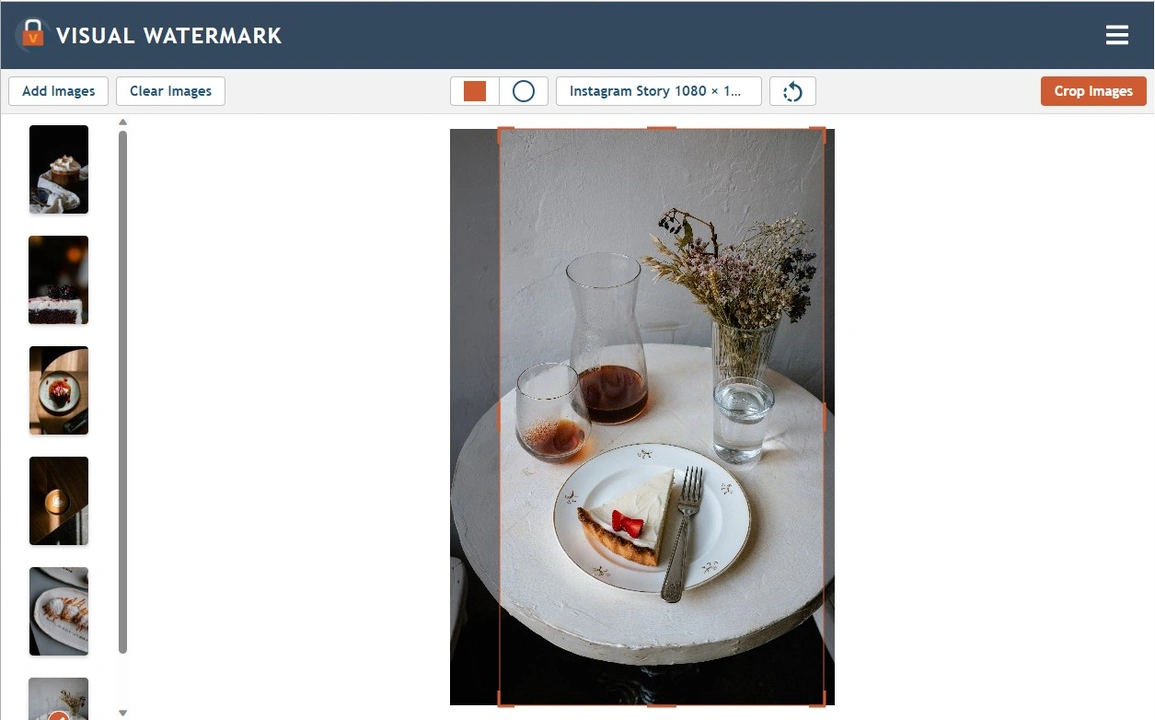What Makes Our App Great?
Our app is a great alternative to complex programs. You can crop your photos in a different way in just a couple of minutes. It is simple, fast and free.
High processing speed and security guarantee
You do not need to worry about the safety of information on your media. No malicious or dangerous files! Everything is in the browser, and that’s enough to work. We guarantee fast loading of images even with a poor internet connection.
Free access
The online image cropper is free for all users. You do not need to create an account to start processing. We do not have pop-up ads and intrusive windows so that nothing will distract you from your work.
Saved crop settings
This advantage is helpful for those who regularly crop images for the same parameters. All the crop settings you used earlier will appear in the menu below the standard formats. Templates are added automatically.
You may crop a batch of photos using one and the same template or choose different templates for each photo separately.
2in1 features
Our site presents various tools for working with photos. You do not have to leave the application for processing, for example, to crop and compress an image simultaneously. In addition, here, you can crop an image and immediately add a watermark to photo when saving.
Any image formats
We allow images to be uploaded in popular formats such as JPEG, GIF, PNG, etc. When saving, you can independently choose the format you want to get in the end, even if your photo was originally a JPEG. It can easily be converted to another format.
Horizon leveling
You will be able to rotate the image to align the horizon line. Just adjust the position of the round slider (find it near the options menu). The limiting functionality of the function is a change in the angle of inclination from -7 to 7 degrees.
 Watermark Online
Watermark Online Crop Images Online
Crop Images Online Compress Photos
Compress Photos Resize Image Online
Resize Image Online Add Text To Photo
Add Text To Photo Add Logo To Photo
Add Logo To Photo Add Logo To Video
Add Logo To Video Convert to JPG
Convert to JPG Convert to PNG
Convert to PNG Blur Part of an ImageBuySupport:Contact Support TeamRestore Activation KeyBlog:All PostsBest Apps To Add Text To PhotosHow To Watermark Photos On InstagramHow To Watermark Photos On AndroidHow To Add a Watermark in WordHow to Add a Watermark in ExcelWhat Is a Watermark?What Is a Watermark on a Video?How to Make a Watermark in PhotoshopHow to Copyright a PhotoFree Download
Blur Part of an ImageBuySupport:Contact Support TeamRestore Activation KeyBlog:All PostsBest Apps To Add Text To PhotosHow To Watermark Photos On InstagramHow To Watermark Photos On AndroidHow To Add a Watermark in WordHow to Add a Watermark in ExcelWhat Is a Watermark?What Is a Watermark on a Video?How to Make a Watermark in PhotoshopHow to Copyright a PhotoFree Download Visual Watermark
Visual Watermark