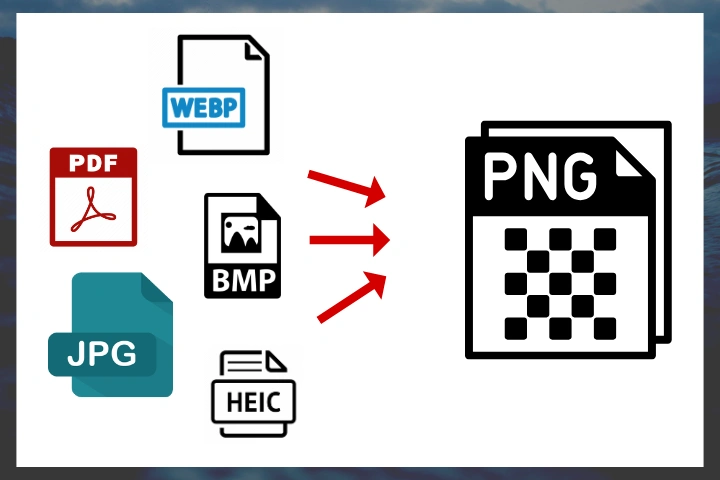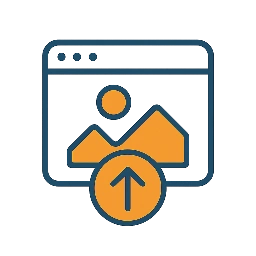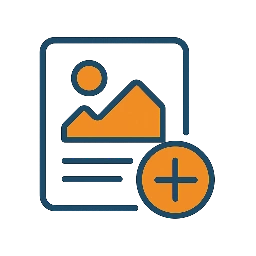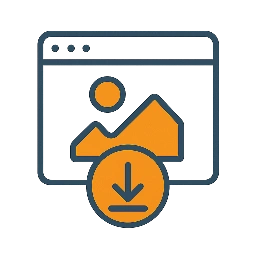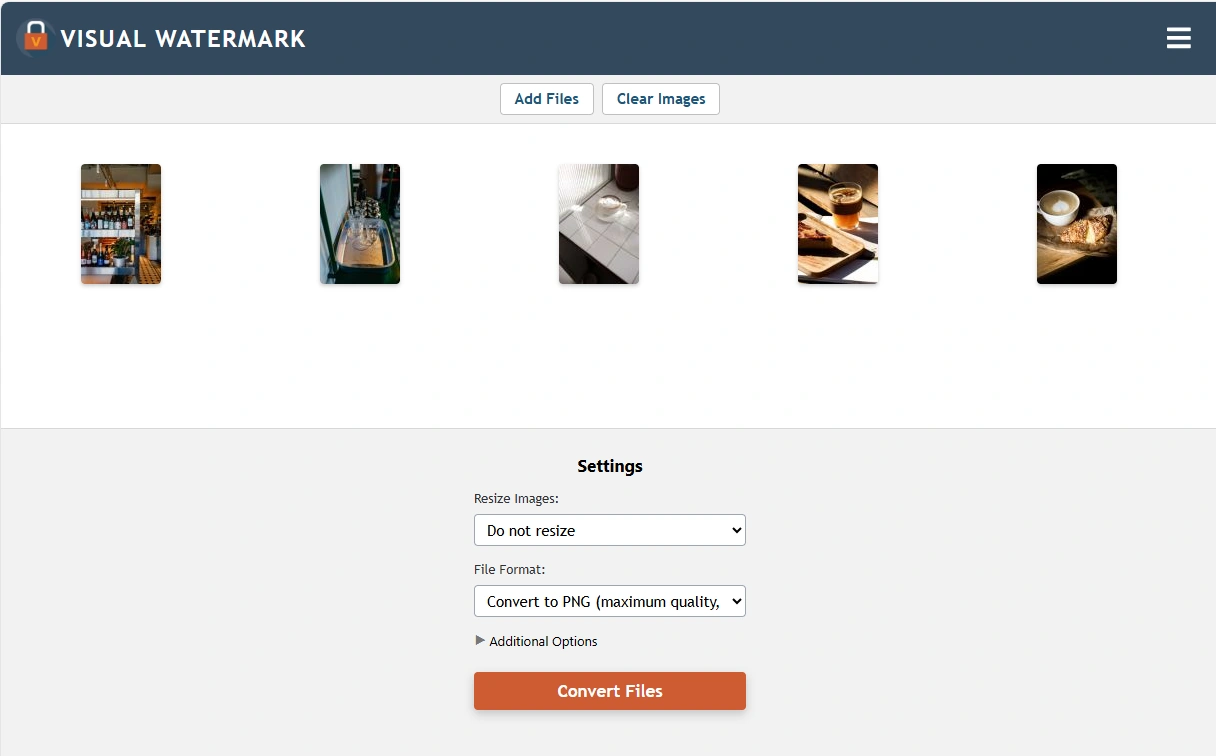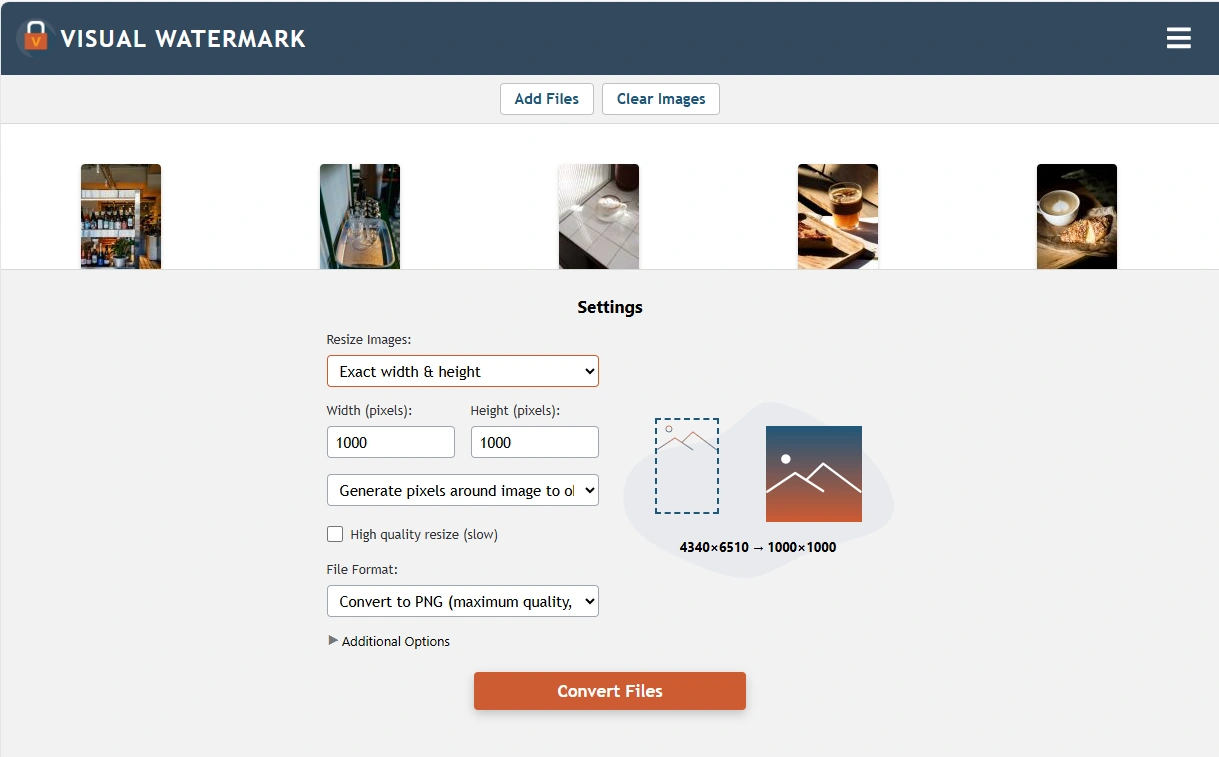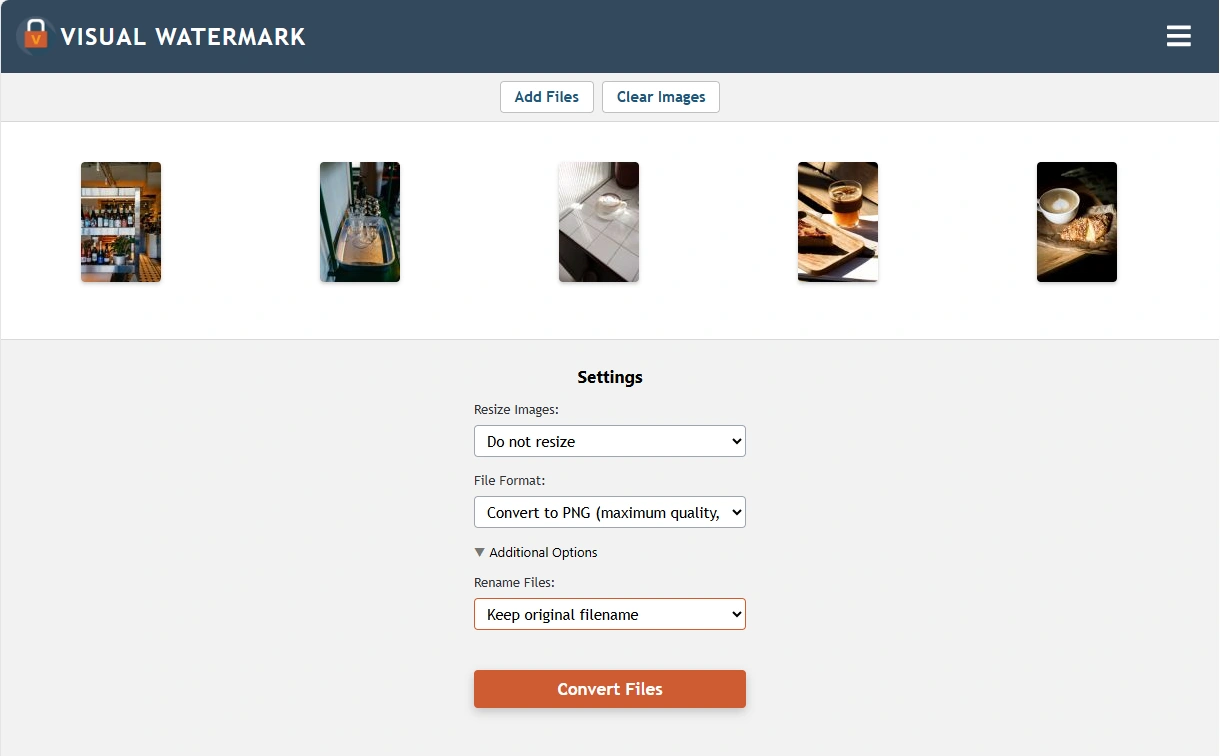When PNG Isn't the Best Choice
As you now know, PNG is great for web use thanks to its high image quality and lossless compression. You might be thinking that since this format preserves so much data and produces detailed, color accurate images, it must be a good fit for printing. But unfortunately, that’s not the case.
PNG was developed specifically for digital use, particularly on screens that use the RGB color model. Meanwhile, printing requires CMYK color support, which PNG doesn’t have. For this reason, PNG is unsuitable for printing photographs or complex images with subtle color transitions and gradients. Without CMYK, colors may not translate accurately from screen to paper.
That said, if you need to print out something simpler – e.g. a flyer or a text-heavy image – you can go for PNG. In these cases, color precision is less critical, so you’re unlikely to run into any issues.
When it comes to photography, PNG isn’t the best choice, either — even if you’re not planning to print your works. Photos contain a wide range of tones, shades, and fine details. As a result, you might end up with a large-sized file without necessarily improving image quality. Most photographers prefer JPEG because it strikes a better balance between quality and file size.
There’s another limitation. PNG does not support EXIF metadata. This is the information that digital cameras embed into photos, such as date, time, location, camera settings, etc. Yes, it’s possible to store some basic metadata (like keywords or copyright info) in a PNG file, but that’s it. For this reason, digital cameras allow you to shoot only in RAW or JPEG. There’s no PNG mode.
In summary, PNG is an excellent choice for web graphics, icons, UI elements, and images with transparency. But it's not well-suited for printing or photography.
 Watermark Online
Watermark Online Crop Images Online
Crop Images Online Compress Photos
Compress Photos Resize Image Online
Resize Image Online Add Text To Photo
Add Text To Photo Add Logo To Photo
Add Logo To Photo Add Logo To Video
Add Logo To Video Convert to JPG
Convert to JPG Convert to PNG
Convert to PNG Blur Part of an ImageBuySupport:Contact Support TeamRestore Activation KeyBlog:All PostsBest Apps To Add Text To PhotosHow To Watermark Photos On InstagramHow To Watermark Photos On AndroidHow To Add a Watermark in WordHow to Add a Watermark in ExcelWhat Is a Watermark?What Is a Watermark on a Video?How to Make a Watermark in PhotoshopHow to Copyright a PhotoFree Download
Blur Part of an ImageBuySupport:Contact Support TeamRestore Activation KeyBlog:All PostsBest Apps To Add Text To PhotosHow To Watermark Photos On InstagramHow To Watermark Photos On AndroidHow To Add a Watermark in WordHow to Add a Watermark in ExcelWhat Is a Watermark?What Is a Watermark on a Video?How to Make a Watermark in PhotoshopHow to Copyright a PhotoFree Download Visual Watermark
Visual Watermark