Hello! There are three new features in Visual Watermark: synchronization of templates, 600 new fonts, and diagonal tile.
The first feature allows you to synchronize your watermark templates between computers. If you create a template on one of your computers, it is going to automatically appear on the other activated ones. All the watermarks on the list of 10 previously used templates will be uploaded onto a cloud, giving you access to them even if you switch computers. If you want your template to be synchronized, you need to apply it to at least one image first. How do you know if your template was successfully synchronized? It’s simple. You should see a cloud icon at the bottom of your synchronized templates.
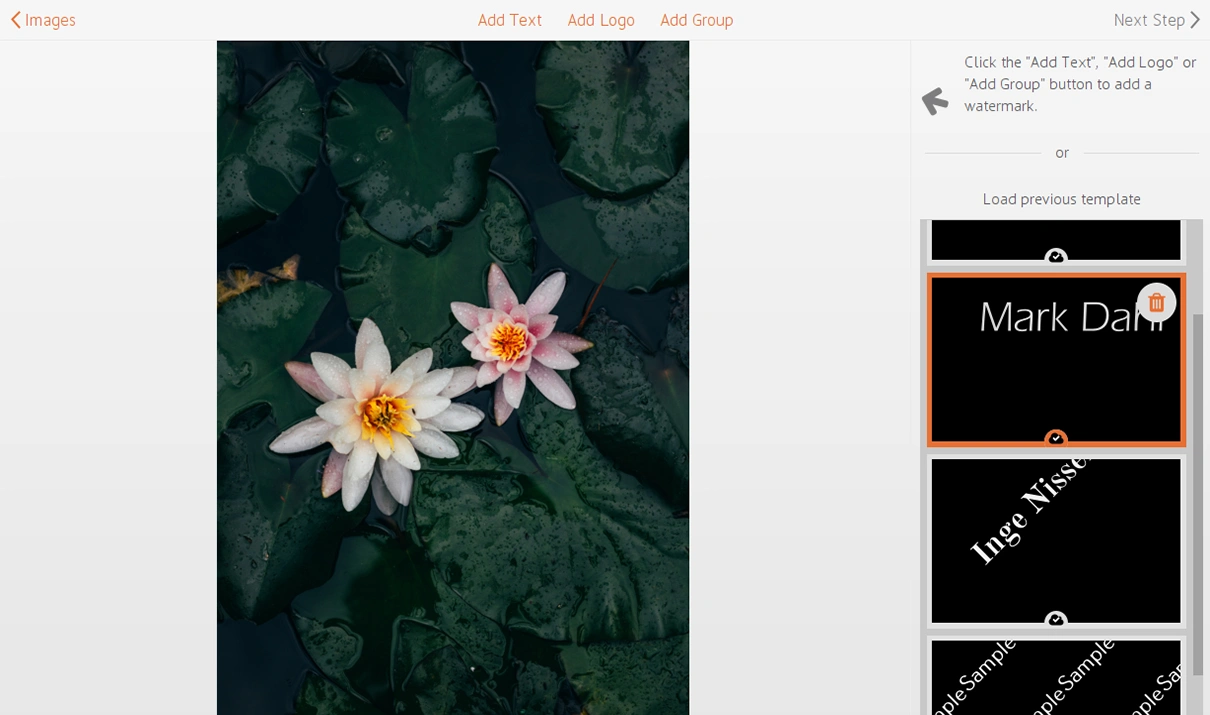
Don’t worry about the safety of your photos that you’ve worked so hard on. Our watermark creator synchronizes only your templates, not your images. At the moment, synchronization is only available between computers. However, we are planning on adding synchronization between mobile and desktop apps in the future. This feature is available for 2 years and applies only to the 10 watermarks on the previously used templates list. If a watermark is not on the list anymore, it is not going to be synchronized.
Secondly, we’ve updated and extended our diverse font library by adding 600 new ones. For the new fonts to appear in your Visual Watermark, you need to click on the “Download Additional Fonts” button. You can find at the bottom of the list of fonts. Wait a few moments for the font library to renew…and that’s it! Now, you have a collection of over 1000 fonts to choose from and you’ll certainly find the perfect one for your works!
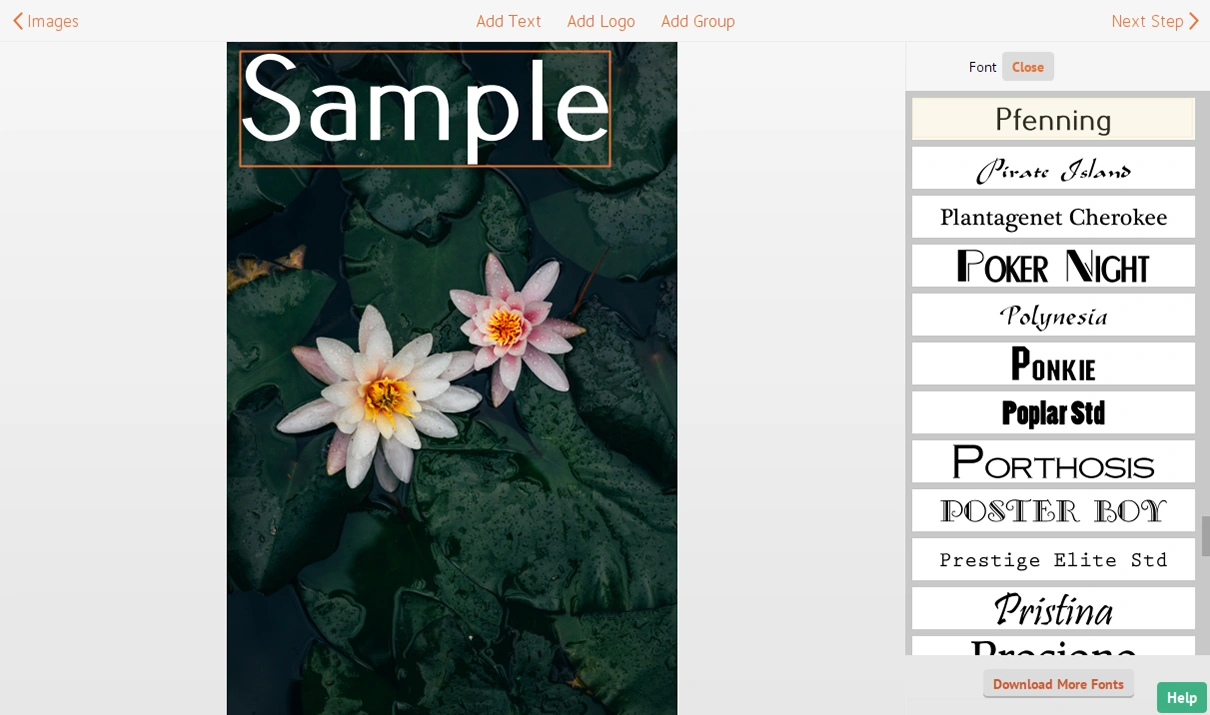
Last but not least is the Diagonal Tile. You’ve probably already seen the Tile feature in Visual Watermark before, however, there used to be only one option of Straight Tile. To enable diagonal tile you need to do the following. Open dropdown list next to the “Tile” by clicking on it, then choose “Diagonal.” This will fill your entire image with staggered, repeated watermarks. You can adjust the space between them With the help of the “Tile Span” scrollbar.
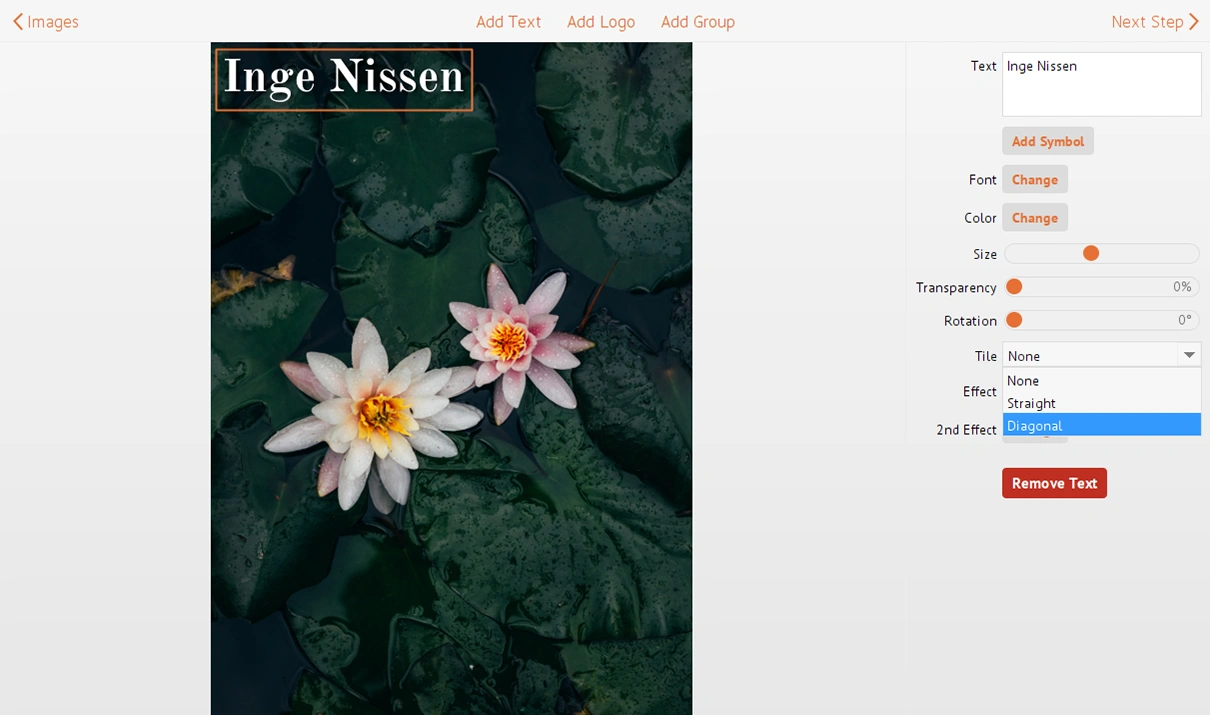
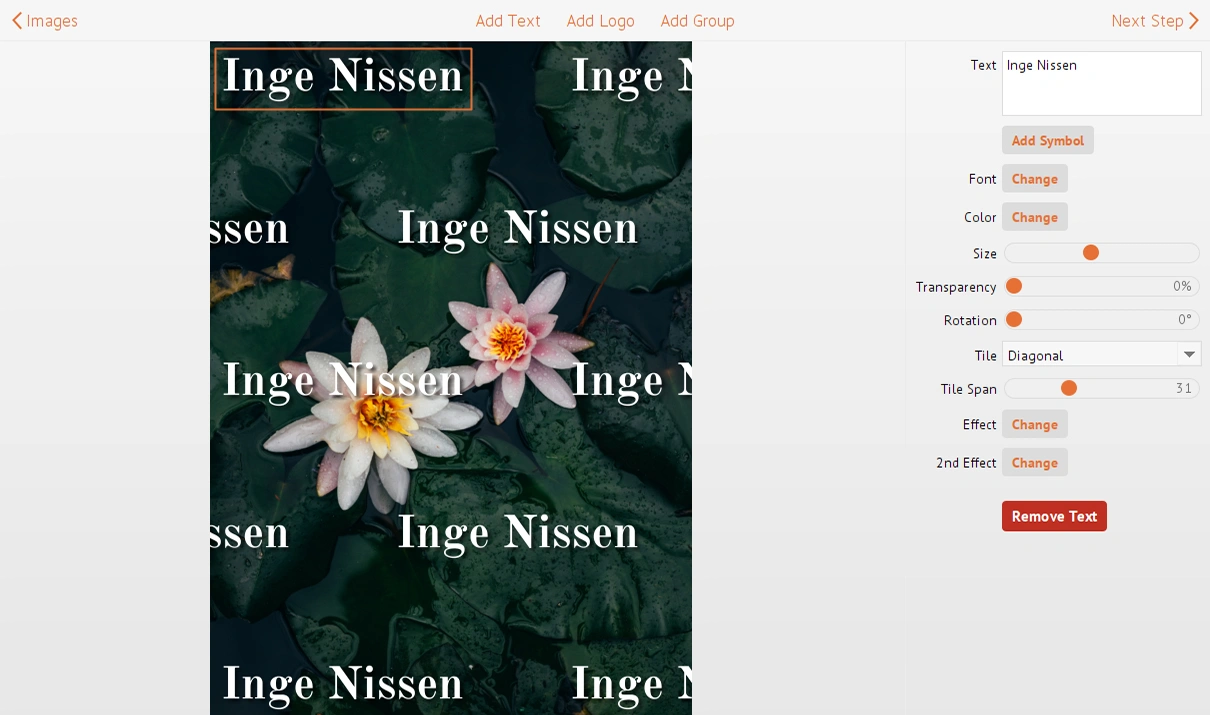
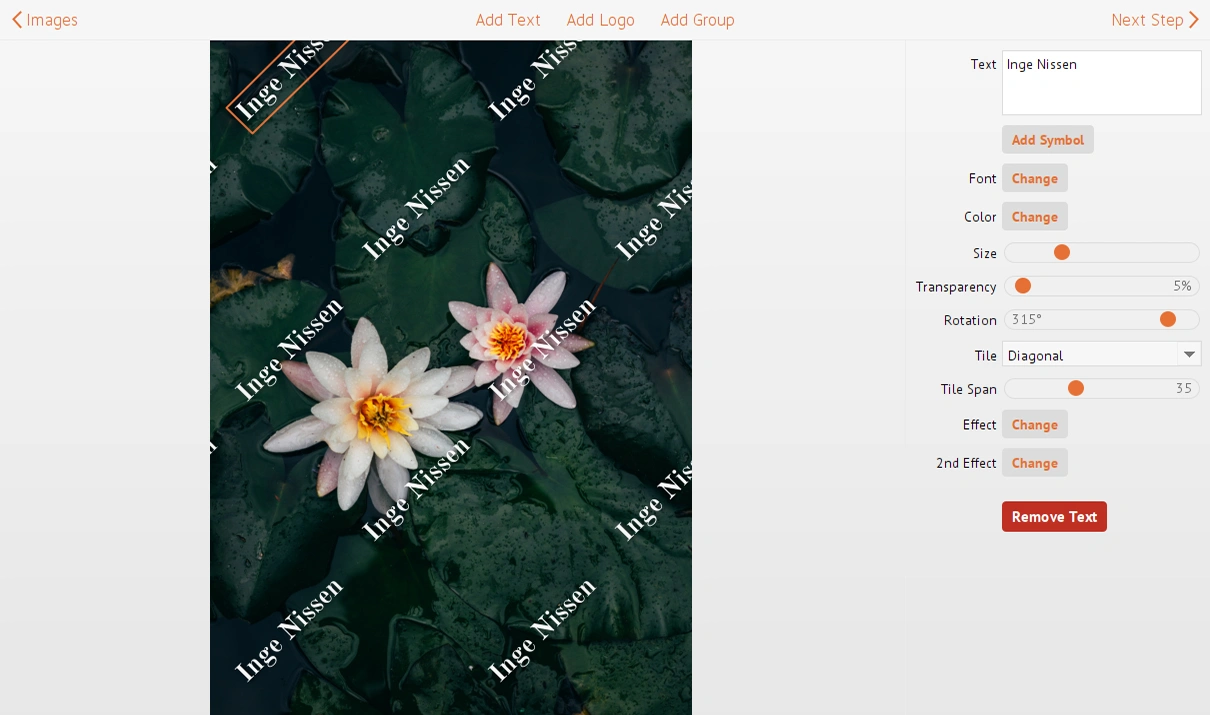
The update is available for free if you own one of the older 4.x versions. The number of your version is shown in the program title in the top left corner. If you see it starting from “4.”, download installer from our website and run it. The updated version will be installed automatically.
Please download the updated version here: Download Visual Watermark
 Visual Watermark
Visual Watermark
 by
by 