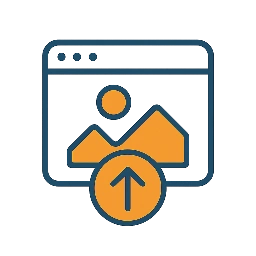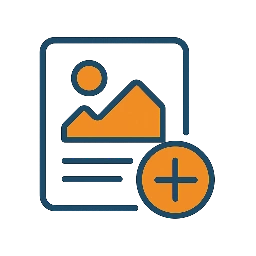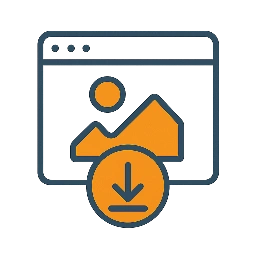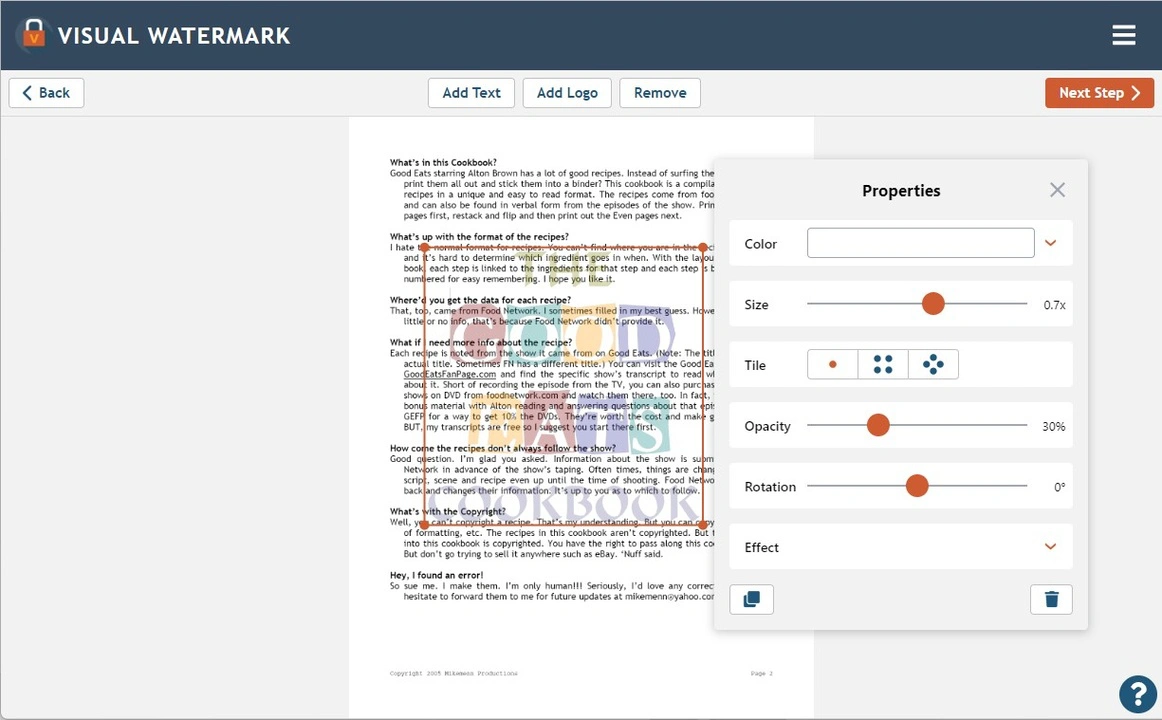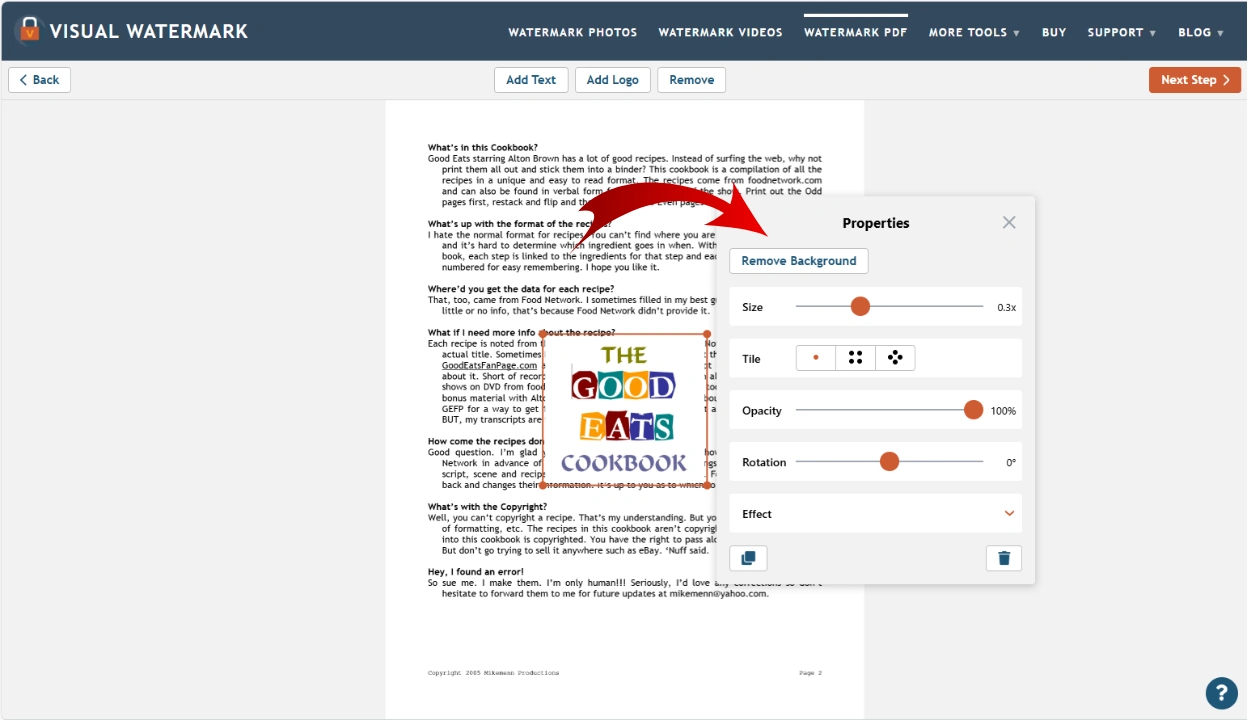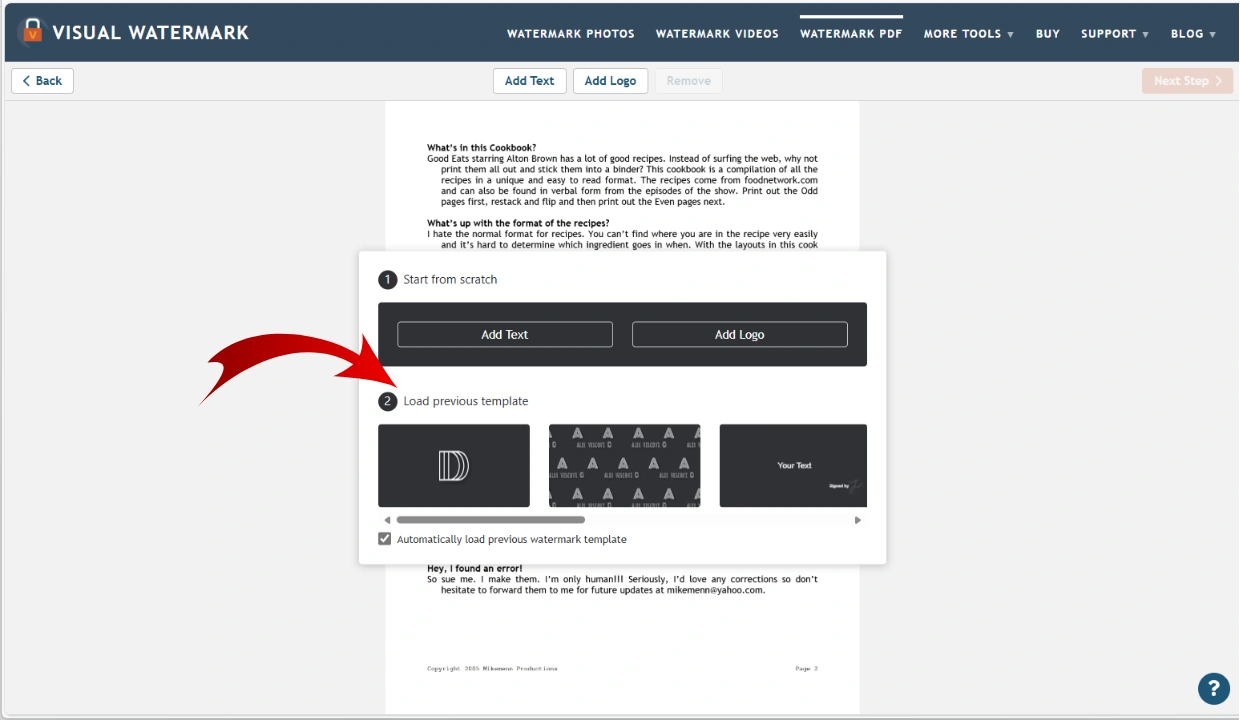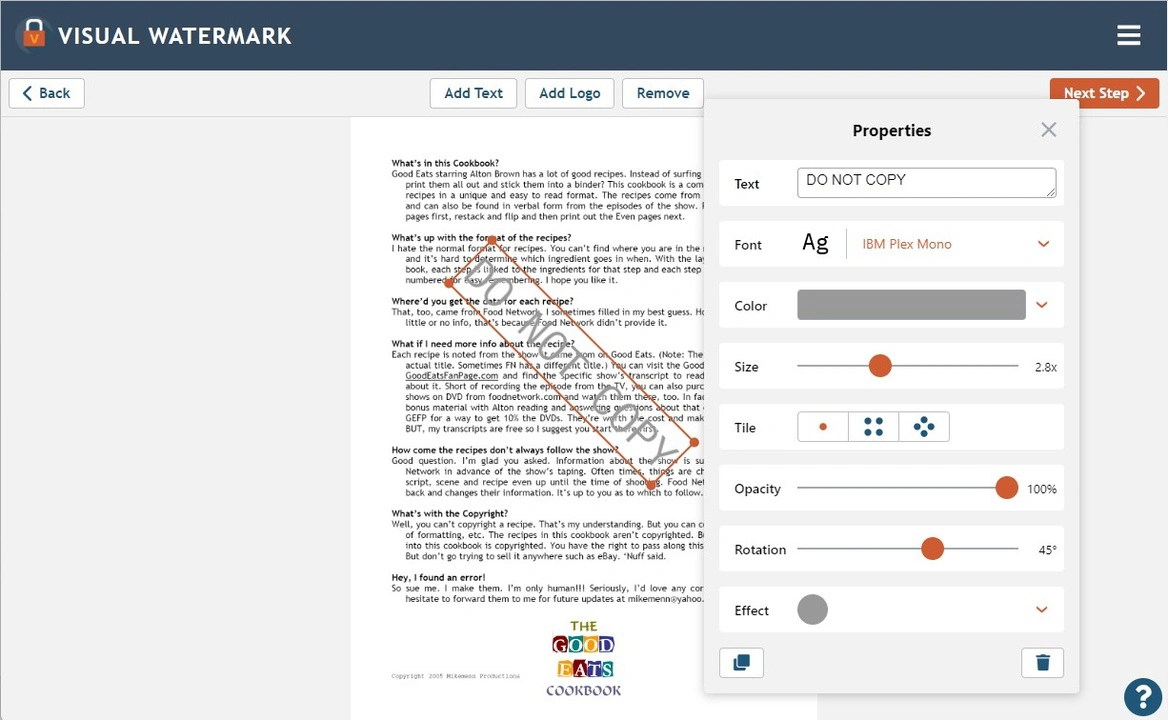FAQ
How to add watermark to PDF for free?
Go to visualwatermark.com and select the Watermark PDF tool. It allows you to process files for free, with no limits on the number or size of uploaded documents, or the number of watermarks you can apply. Our free app offers a comprehensive set of design tools, and you can start using it without registration. The only difference between the free and paid versions is our small brand logo at the bottom of the processed documents.
How to watermark a PDF document on Android?
You can install a mobile version of our app. It allows you to watermark PDFs, as well as watermark photos. The interface and the editing toolkit are the same as in the browser-based version. Please note that if you want to process files for free, you will need to allow the app to use ad tracking.
Does my watermark on PDF have to be in the form of text?
No, not at all. You can watermark PDFs with your brand logo, if you have it. This will also show people who the file belongs to. If you don’t have a logo designed for you, you can pick an icon from our gallery. However, since they are ready-made, your watermark won’t be unique. So, you’ll probably have to pair up your icon with a string of text. Figure out what goals you want to achieve with your watermark, then use your imagination and our online tool to design it.
 Watermark Online
Watermark Online Crop Images Online
Crop Images Online Compress Photos
Compress Photos Resize Image Online
Resize Image Online Add Text To Photo
Add Text To Photo Add Logo To Photo
Add Logo To Photo Add Logo To Video
Add Logo To Video Convert to JPG
Convert to JPG Convert to PNG
Convert to PNG Blur Part of an ImageBuySupport:Contact Support TeamRestore Activation KeyBlog:All PostsBest Apps To Add Text To PhotosHow To Watermark Photos On InstagramHow To Watermark Photos On AndroidHow To Add a Watermark in WordHow to Add a Watermark in ExcelWhat Is a Watermark?What Is a Watermark on a Video?How to Make a Watermark in PhotoshopHow to Copyright a PhotoFree Download
Blur Part of an ImageBuySupport:Contact Support TeamRestore Activation KeyBlog:All PostsBest Apps To Add Text To PhotosHow To Watermark Photos On InstagramHow To Watermark Photos On AndroidHow To Add a Watermark in WordHow to Add a Watermark in ExcelWhat Is a Watermark?What Is a Watermark on a Video?How to Make a Watermark in PhotoshopHow to Copyright a PhotoFree Download Visual Watermark
Visual Watermark