Copyright registration is optional. Once you’ve made a shoot, you own the photograph. The copyright is instantly yours for a minimum of 25 years. Someone can use your photographs as long as they credit you. If in fact someone were to abuse your photograph or artwork, you should prove somehow that it is yours. The legal copyright registration provides you an additional in-depth protection on all levels.
The duration of copyright may vary from country to country according to the type of work. In the United States, a work created on or after January 1, 1978, is automatically protected from the moment of its creation and is ordinarily given a term enduring for the author’s life plus an additional 70 years after the author’s death.
Copyright registration can vary from one place to another. In the United States (US), you can register your photographs or artworks either online or on paper. Online registration via the eCO online system goes much faster, it’s much cheaper and secure ($35 vs. $50 to do it on paper), available 24 hours and provides online status tracking. All you have to do is to fill out an online form, upload files (a single or multiple photographs) you want to register and pay a fee.
The copyright protection is available to both published and unpublished works. The copyright owner gets the exclusive right to do and to authorize others to reproduce the work in copies, distribute copies of the work to the public by sale other transfer of ownership, display the work publicly, etc.
Step-by-Step Tutorial on how to Register Copyright in USA Using eCO Online System
1. Go to U.S. Copyright Office website.
2. Click Registration.
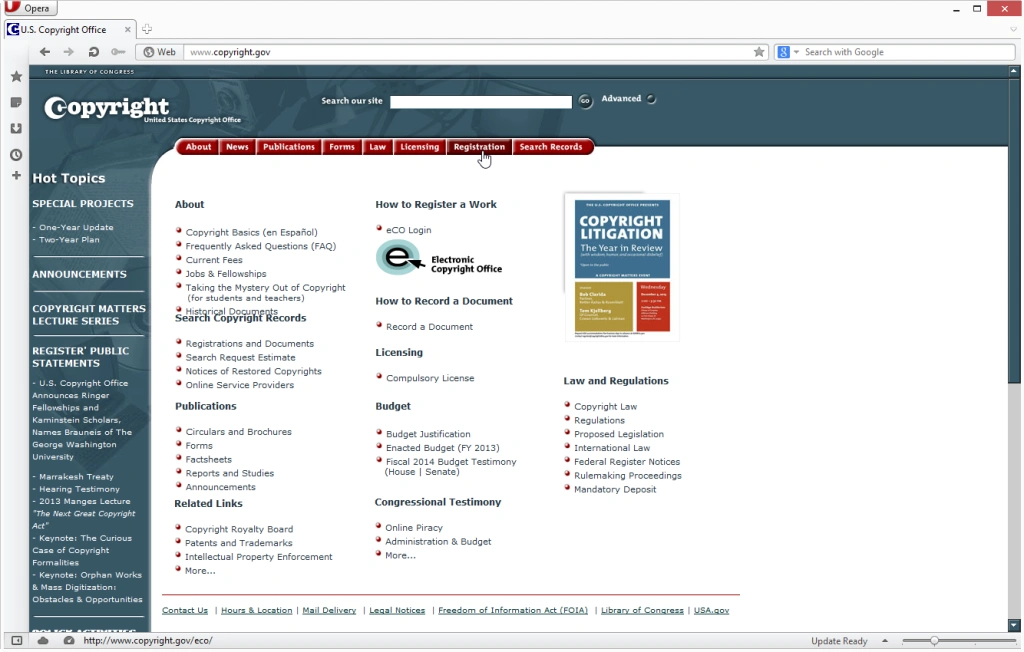
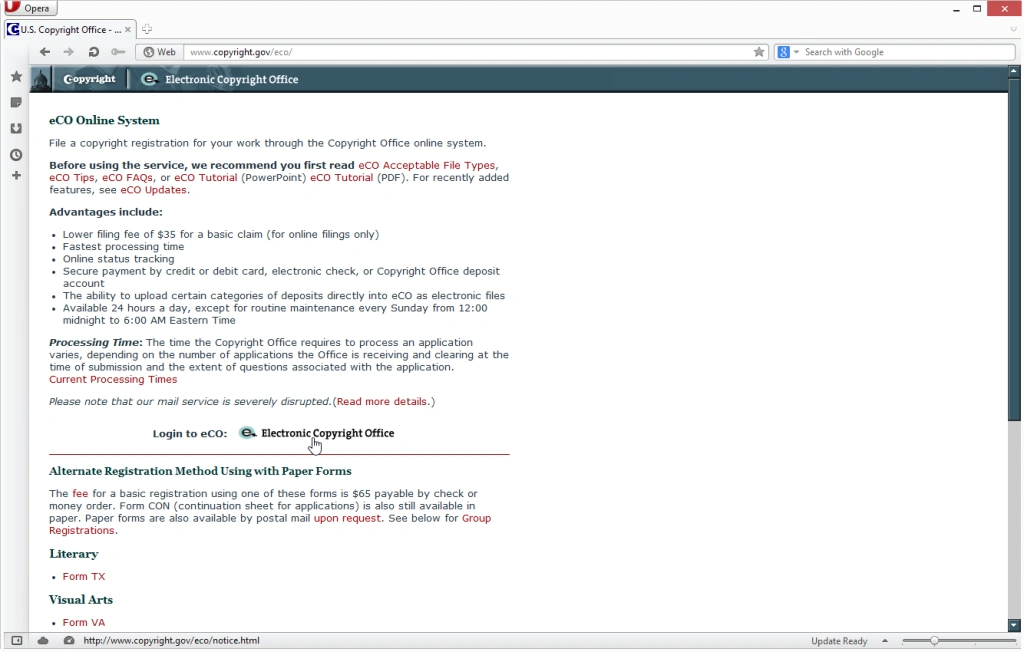 Electronic Copyright Office (eCO)
Electronic Copyright Office (eCO)- 4. Read notices and click the Continue to eCO button to proceed.
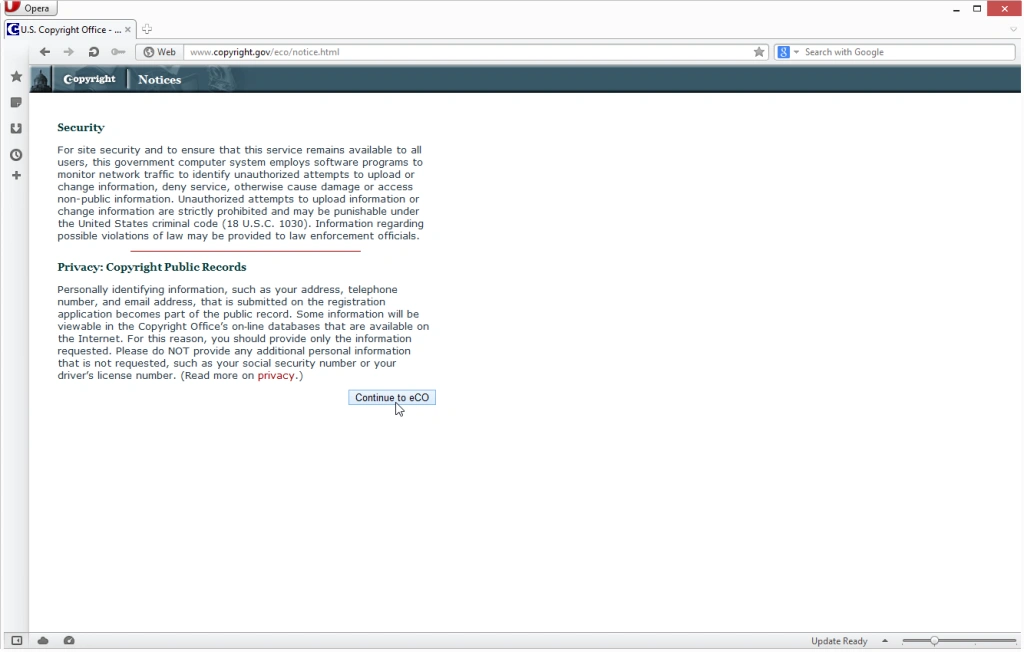
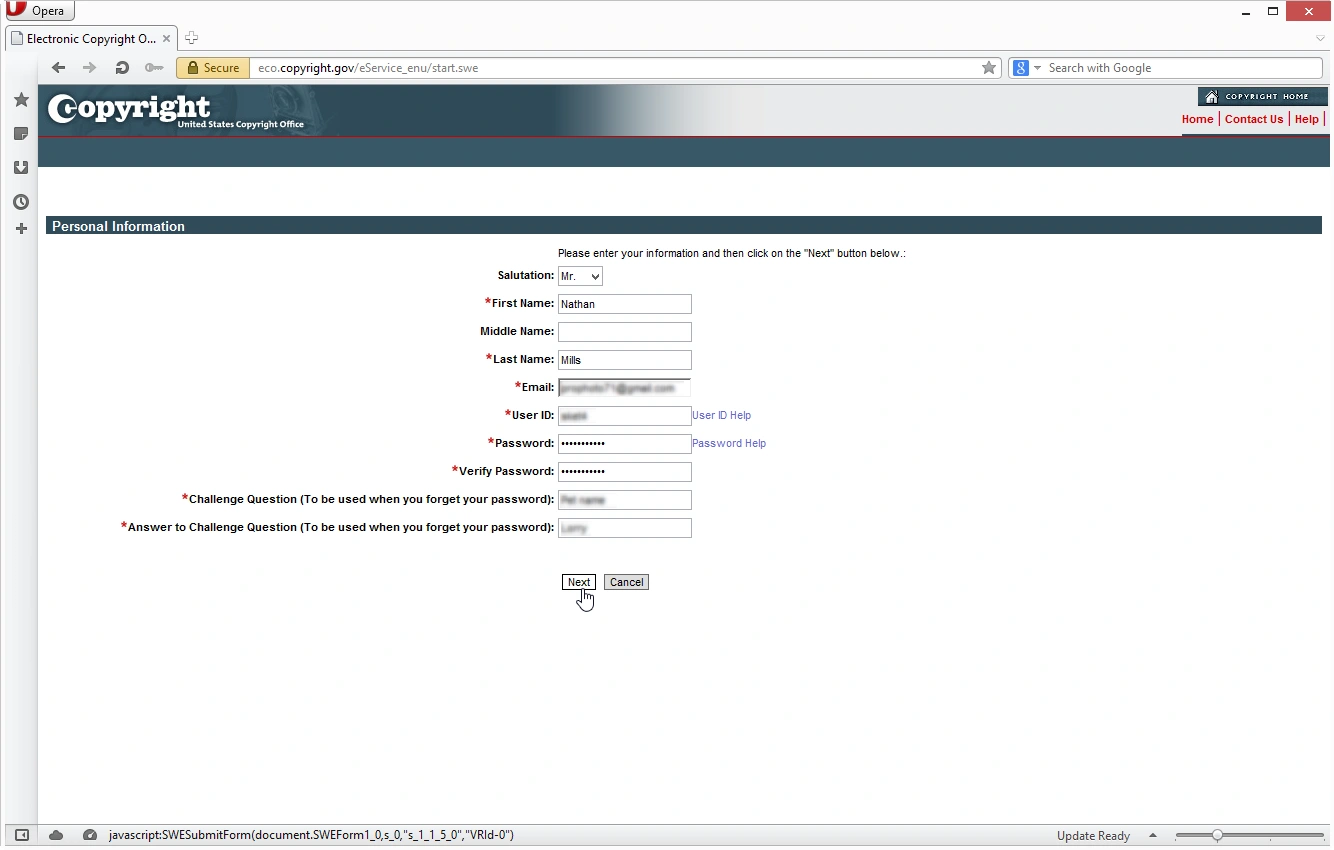
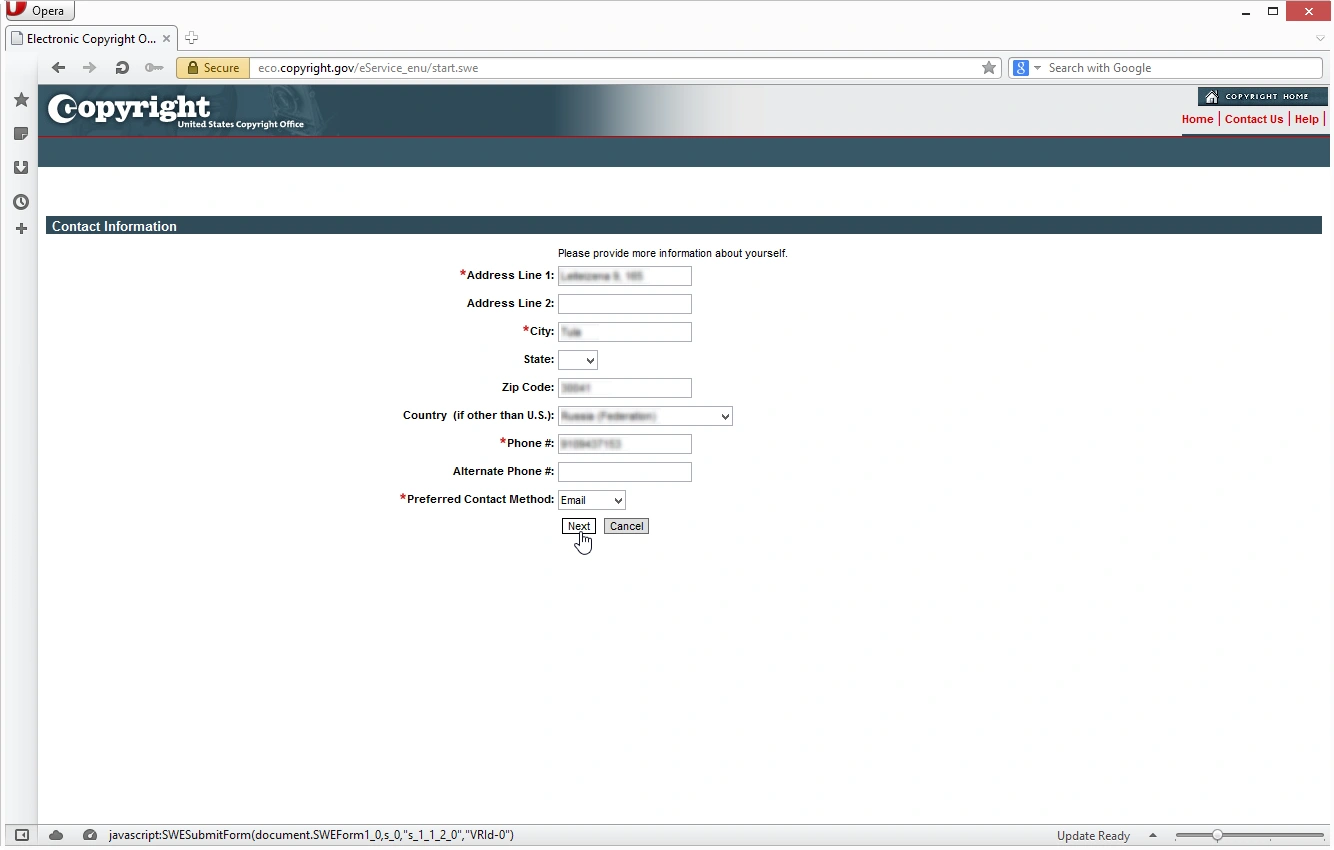
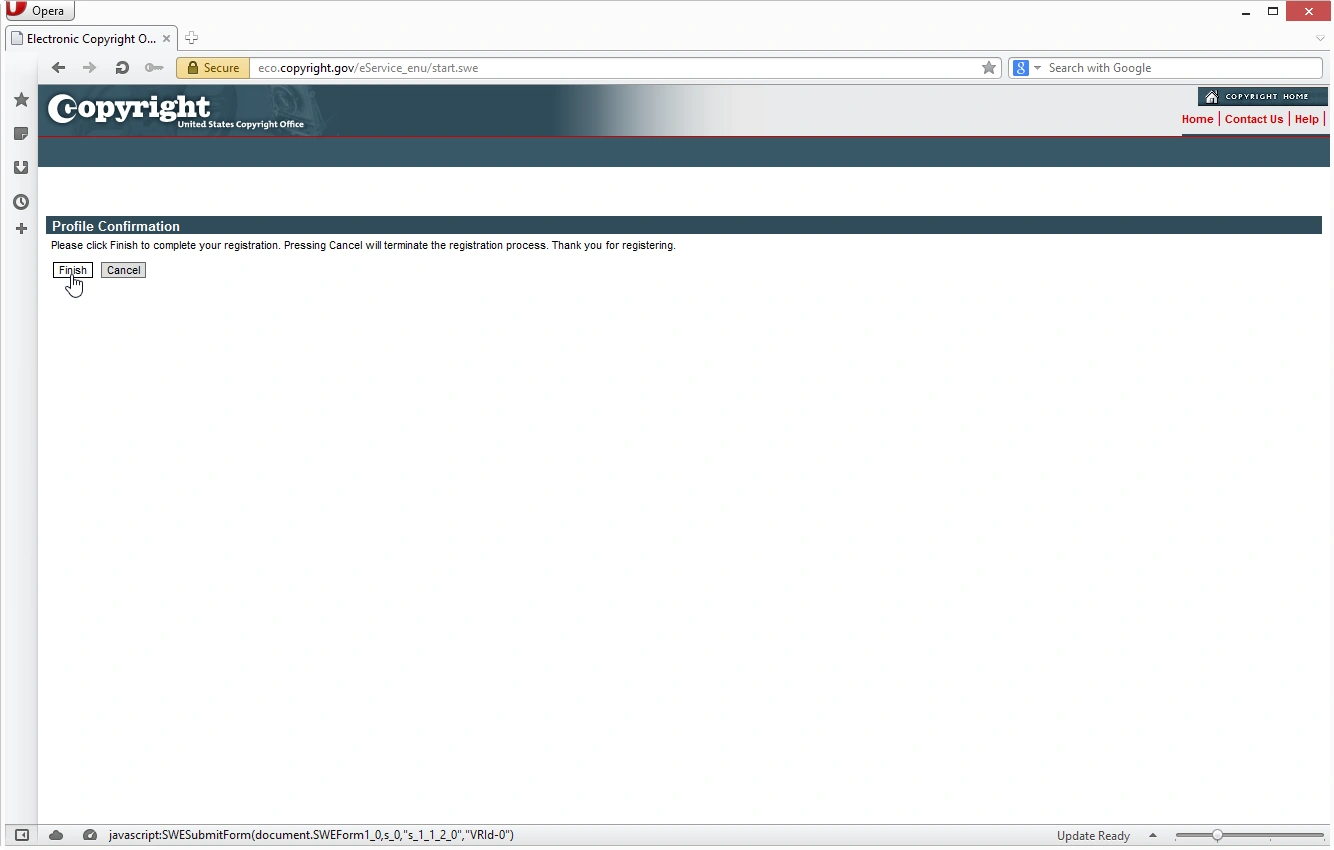
- 6. Disable your browser’s pop-up blocker. I’m using Opera browser. I do the following:
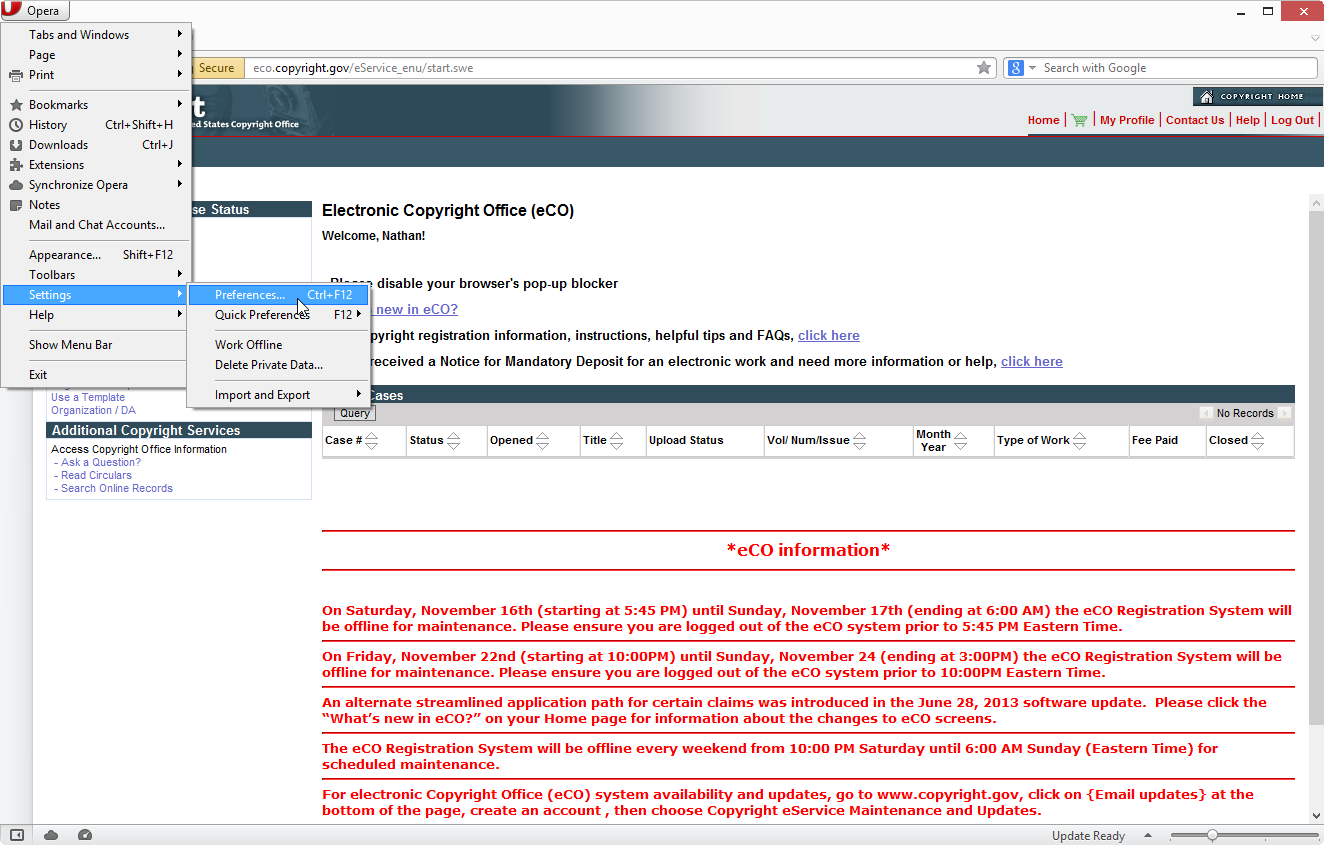
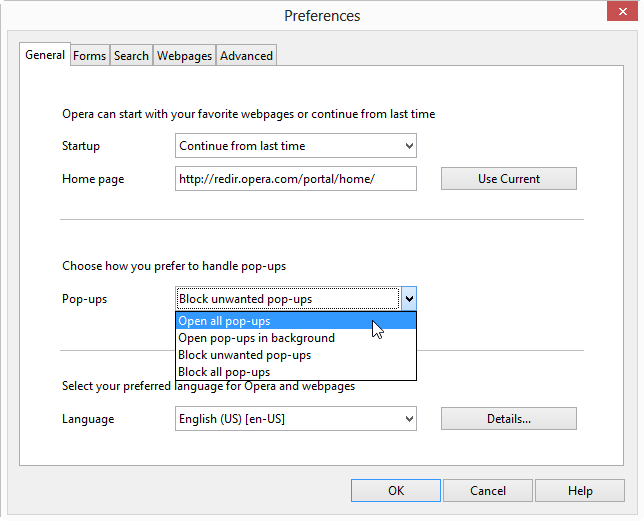
- 7. Register a New Claim
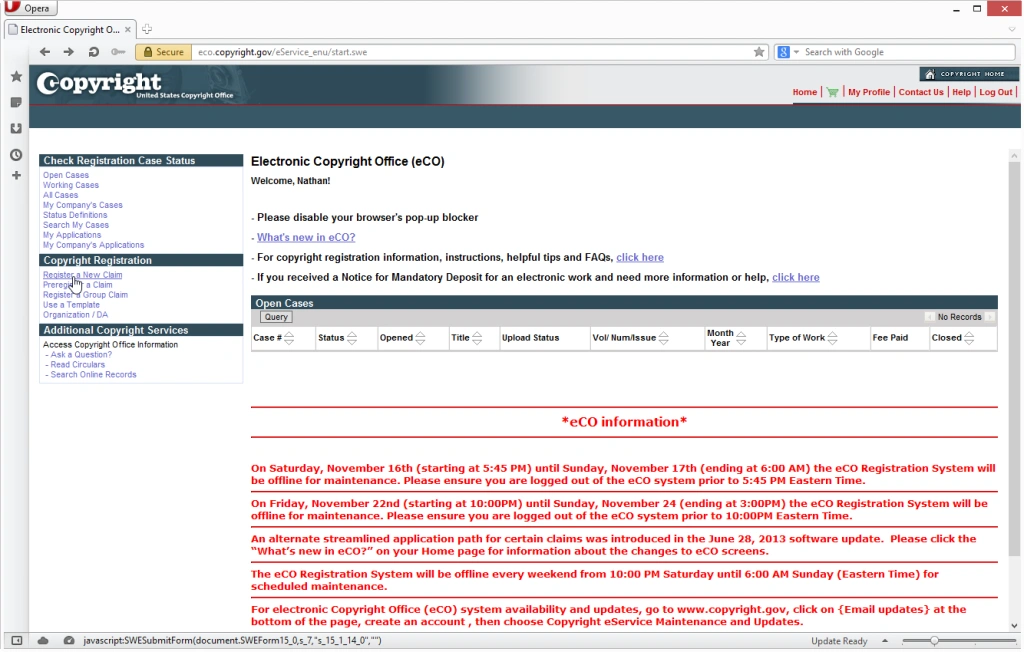
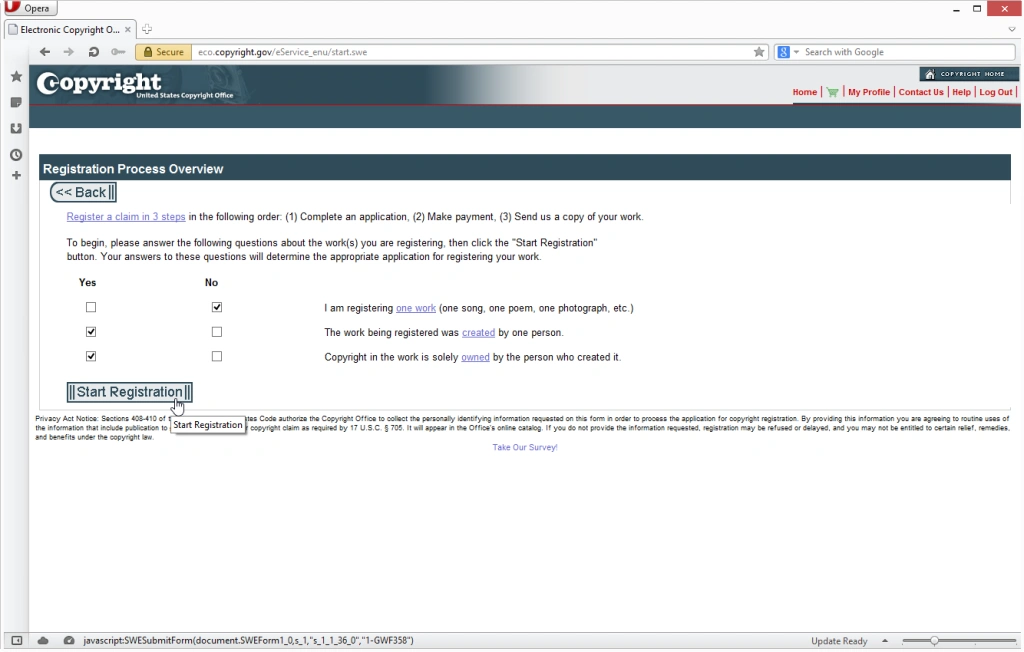
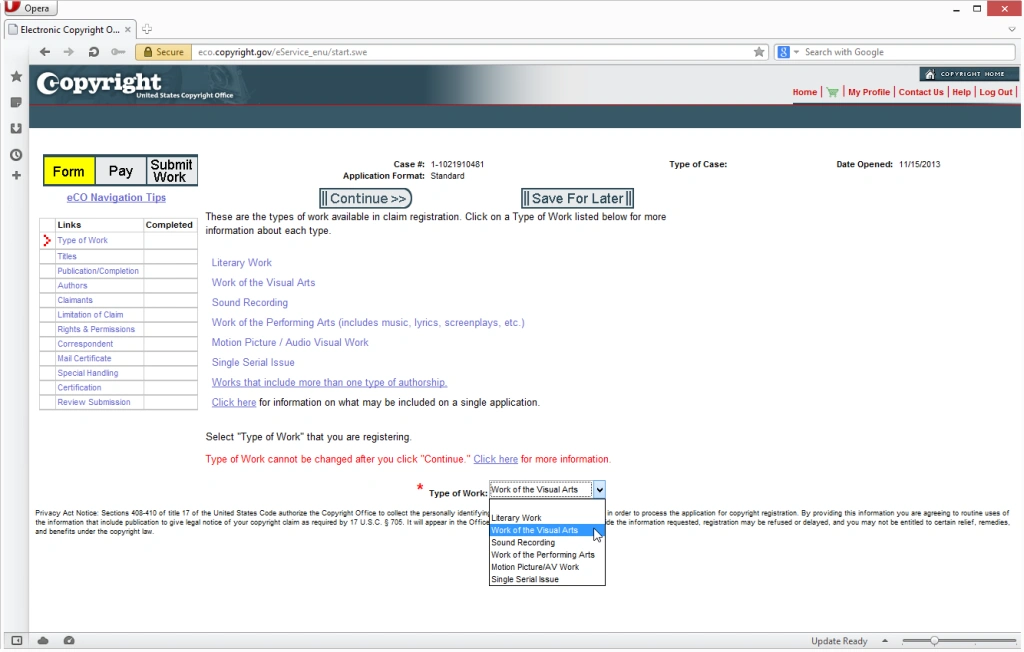
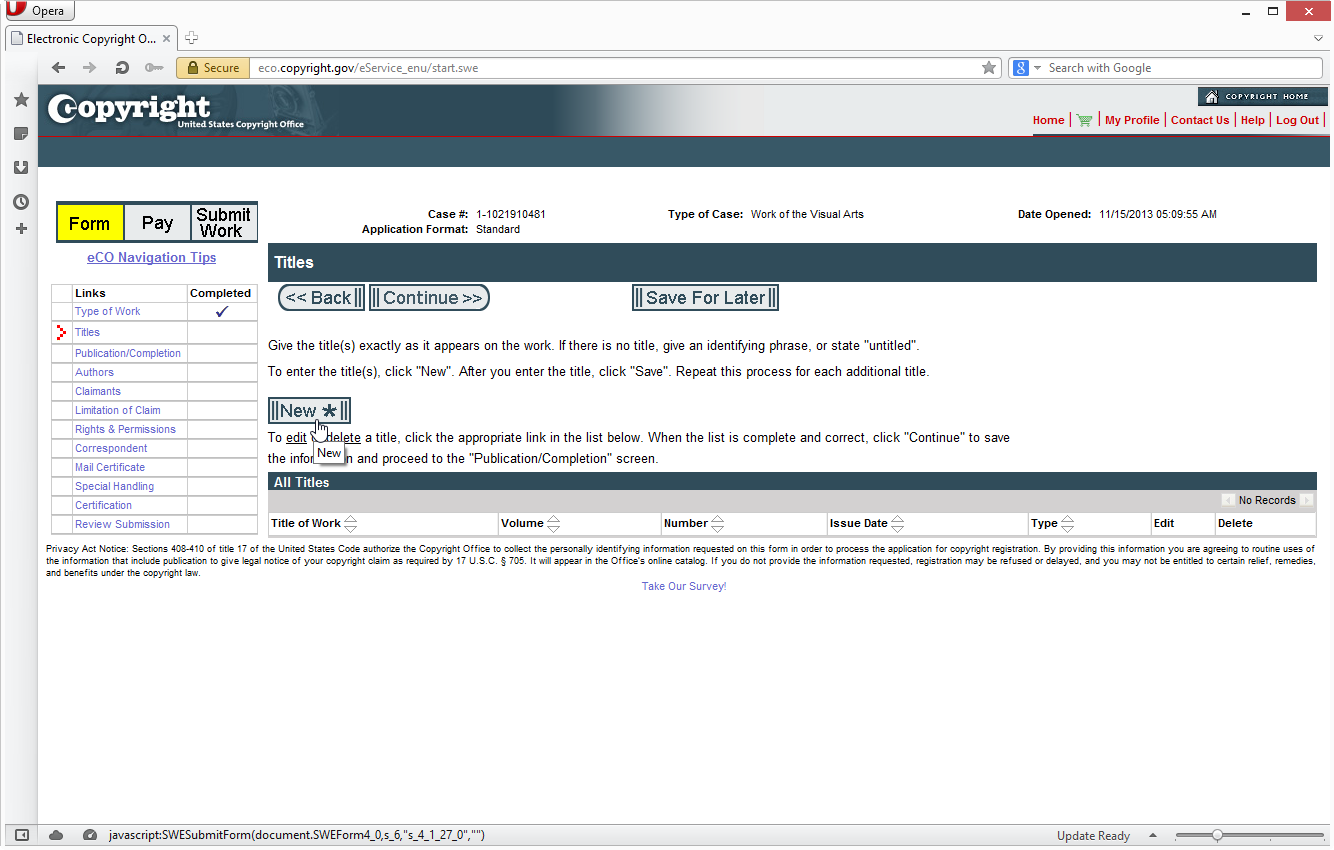
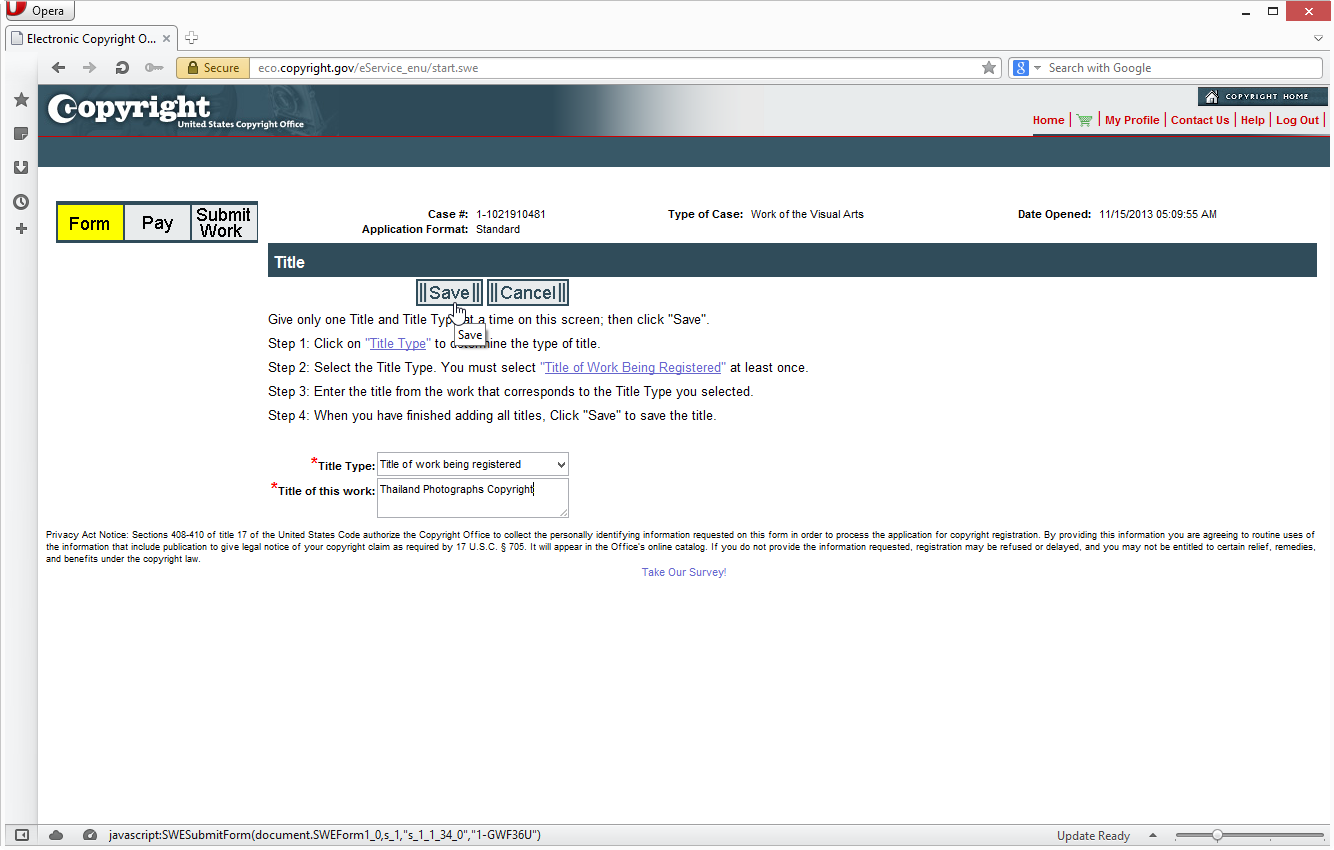
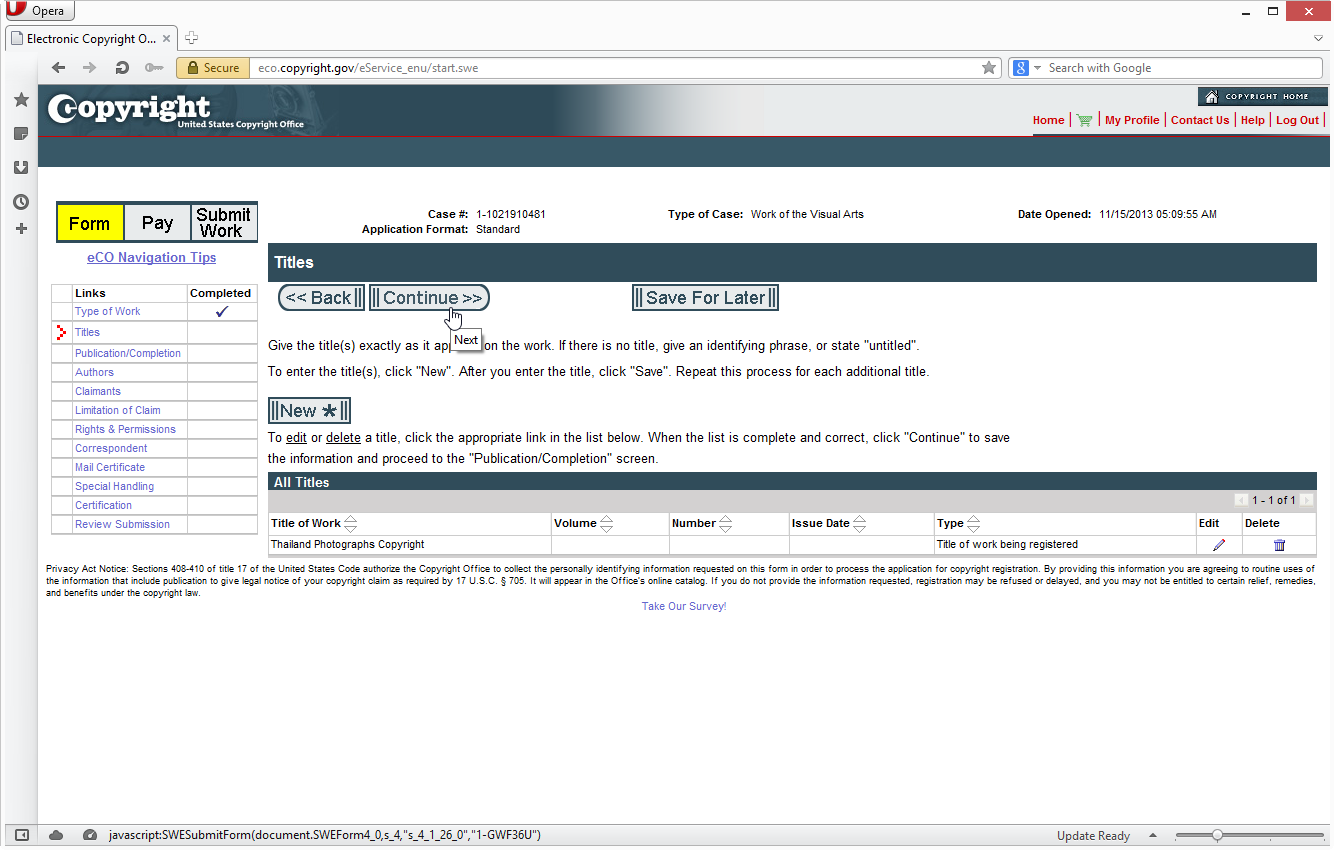
- 11. Indicate whether this work has been published. I select “NO”.
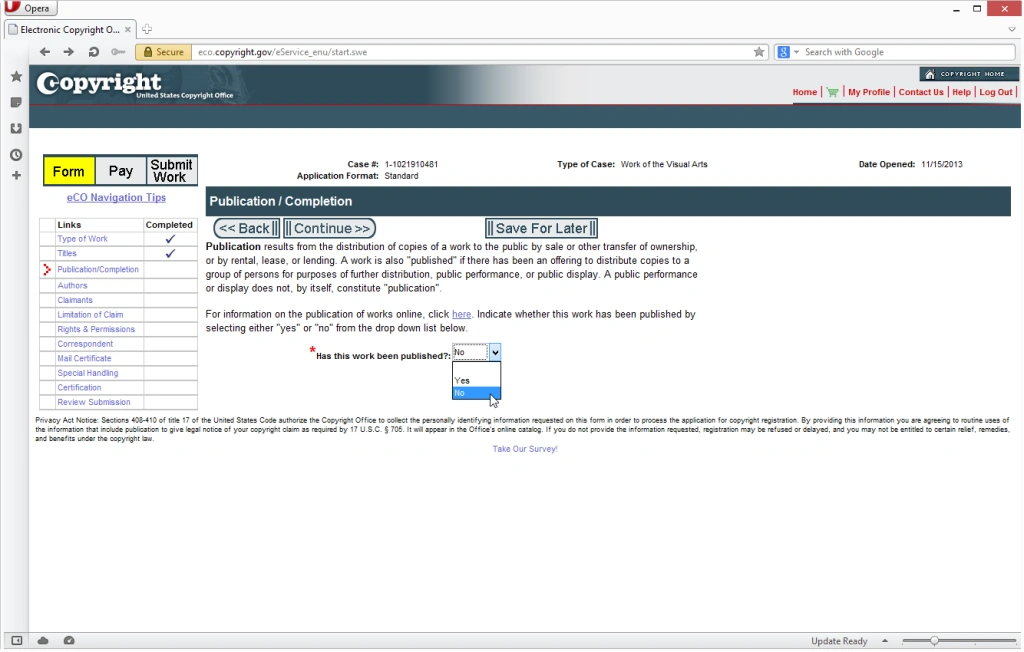
- 12. Specify the year of creation (or completion) and click the Continue to proceed.
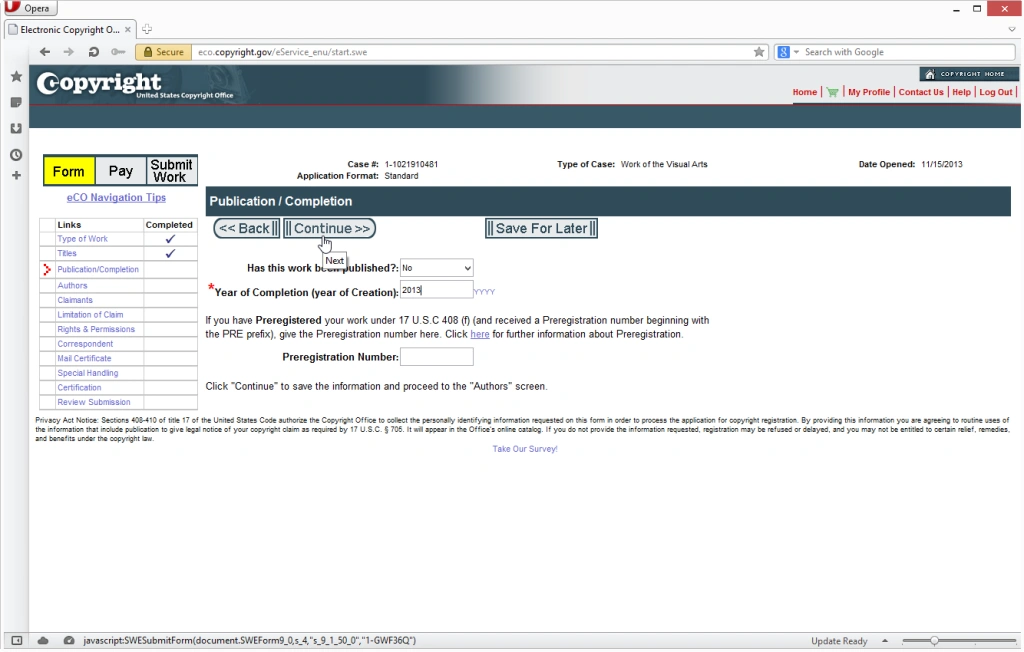
- 13. Name the author(s) of the work being registered. I’m the author so I click the Add Me button.
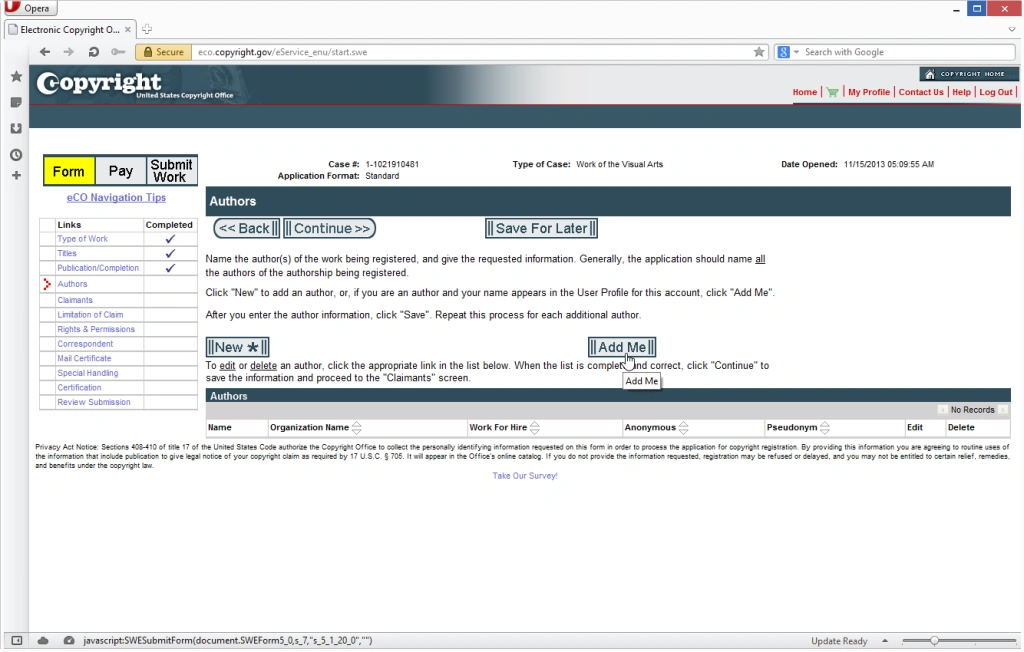
- 14. Fill the form and click the Save button.
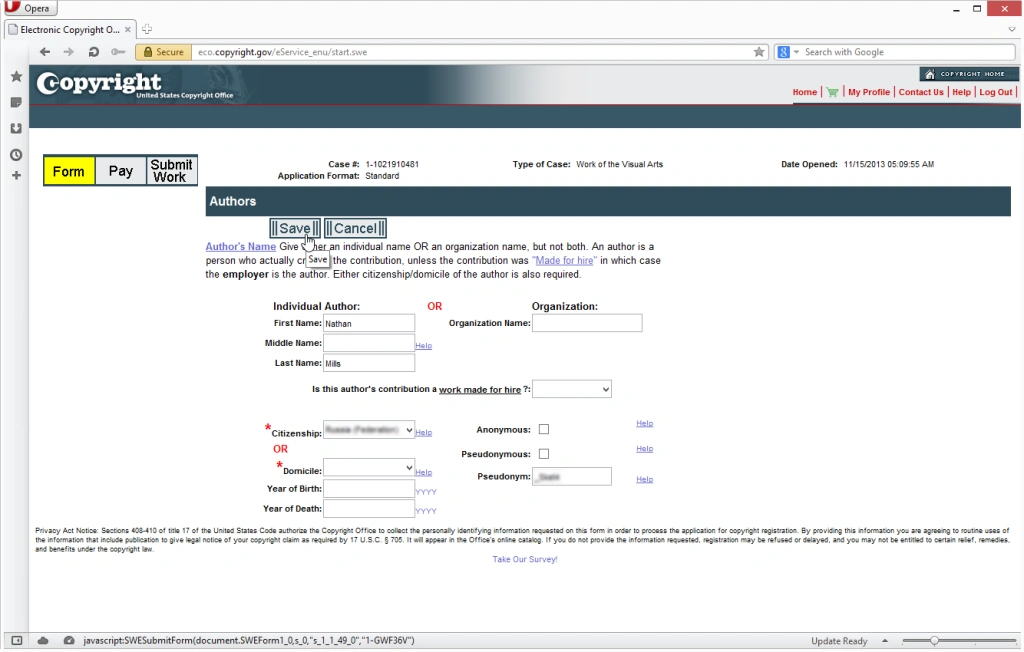
- 15. Indicate the author’s contribution by checking the appropriate box(es). Finally, click the Save button.
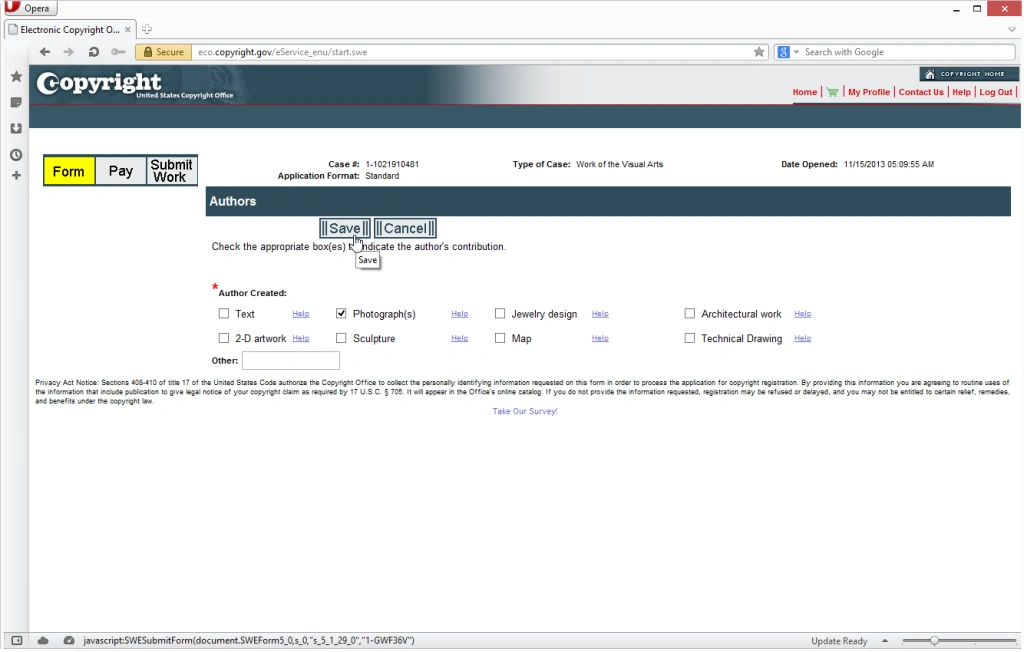
- 16. Click the Continue button to proceed.
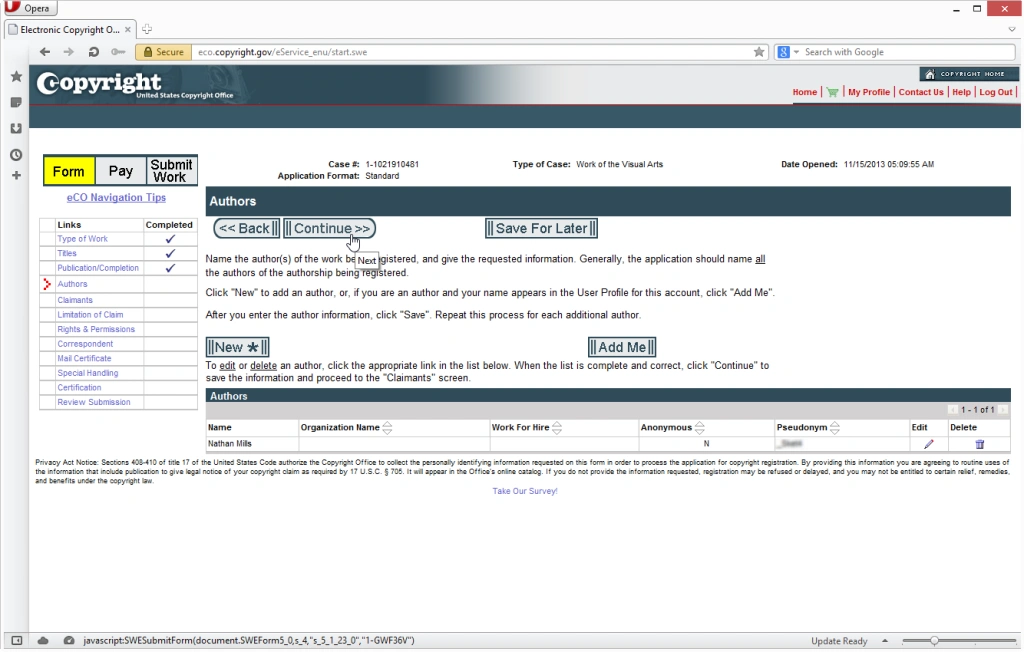
- 17. Identify the copyright claimant(s) in this work. Click the Add Me button to add your name and address into the claimants list.
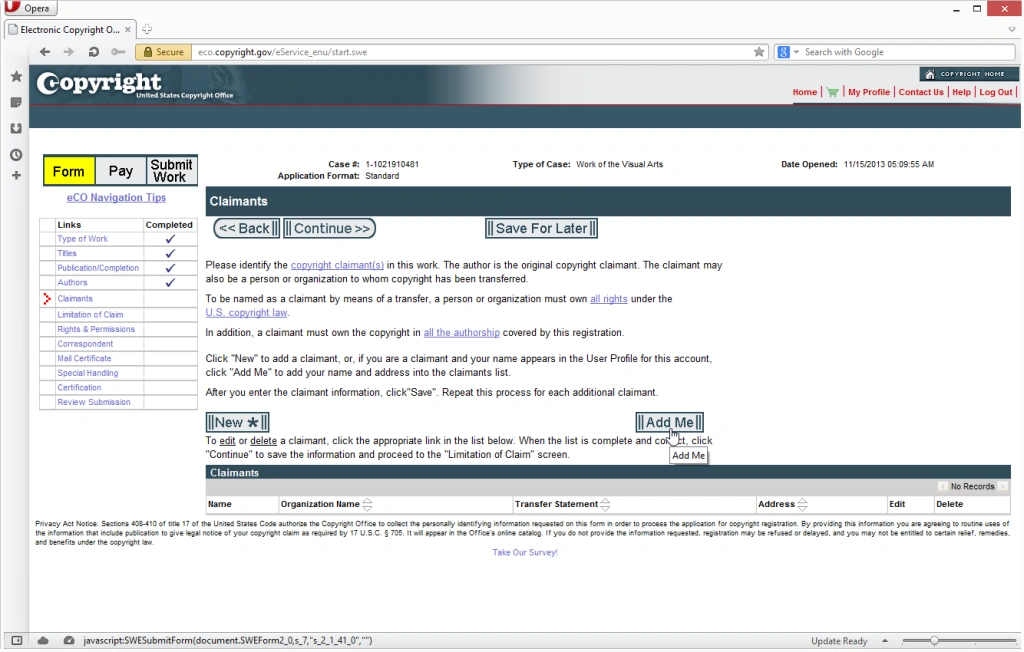
- 18. Fill the form and click the Save button to proceed.
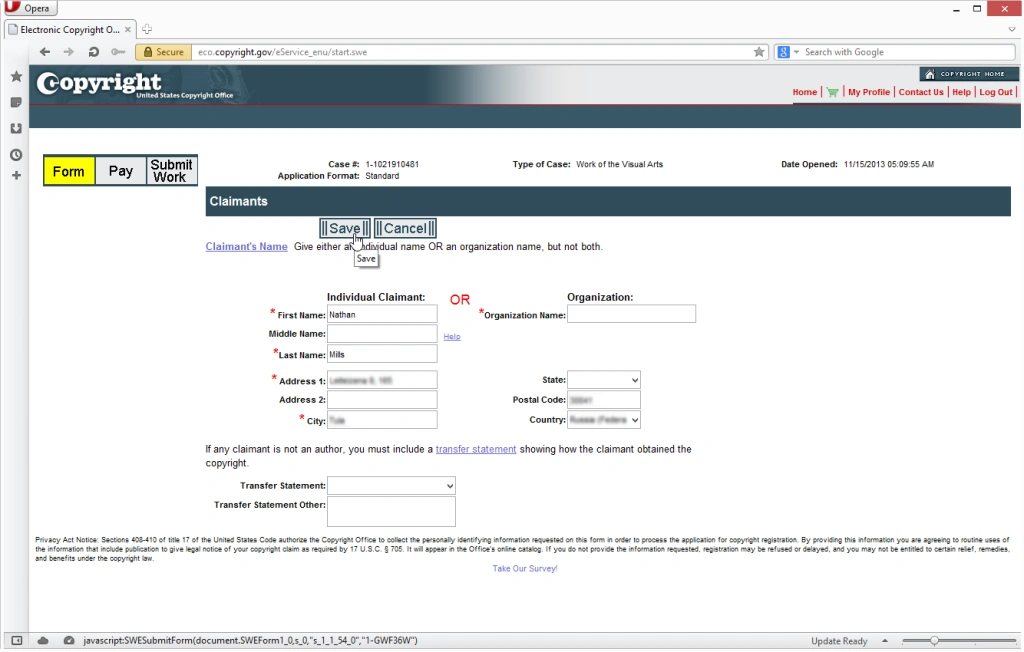
- 19. Click the Continue button to proceed.
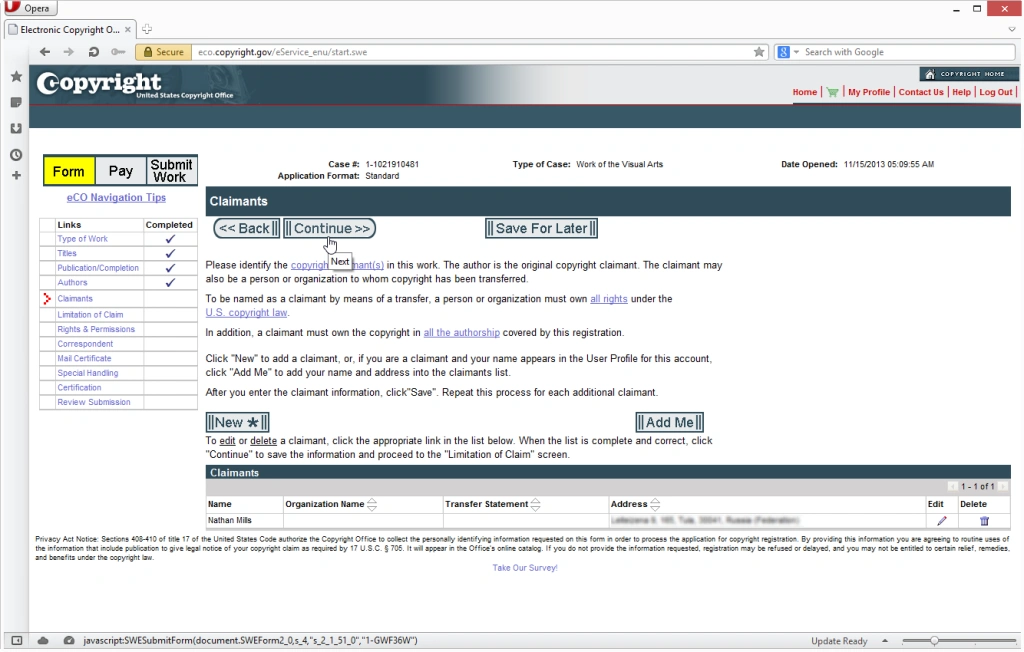
- 20. Fill the “Limitation of Claim” form if this work contains or is based on previously registered material. If the work doesn’t contain any preexisting material, click the Continue button.
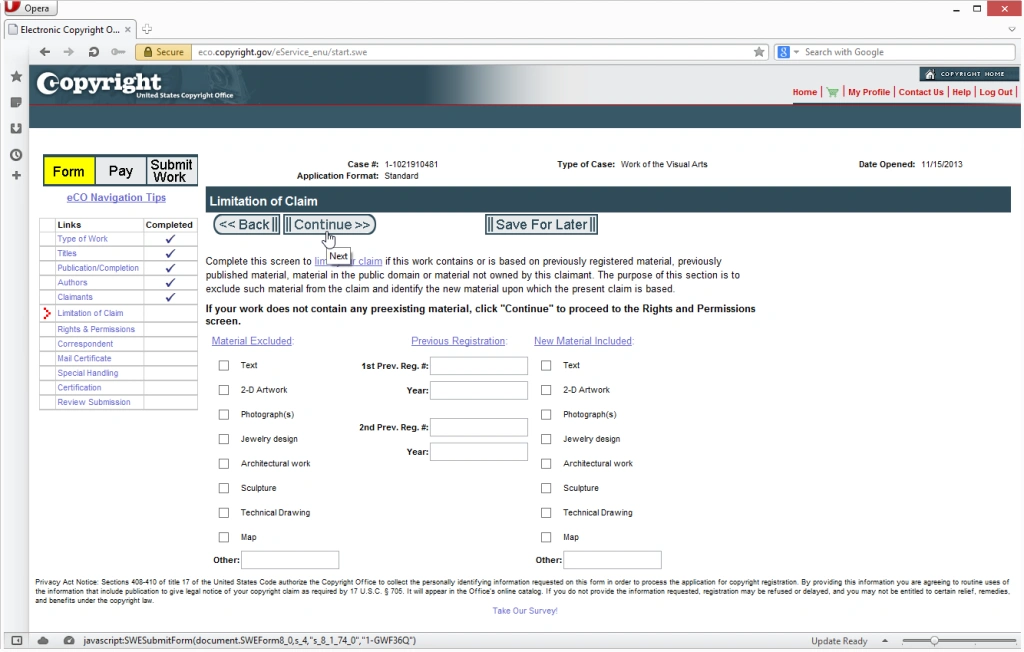
- 21. Provide rights and permissions information. I’m adding myself by clicking the Add Me button and proceed the registration.
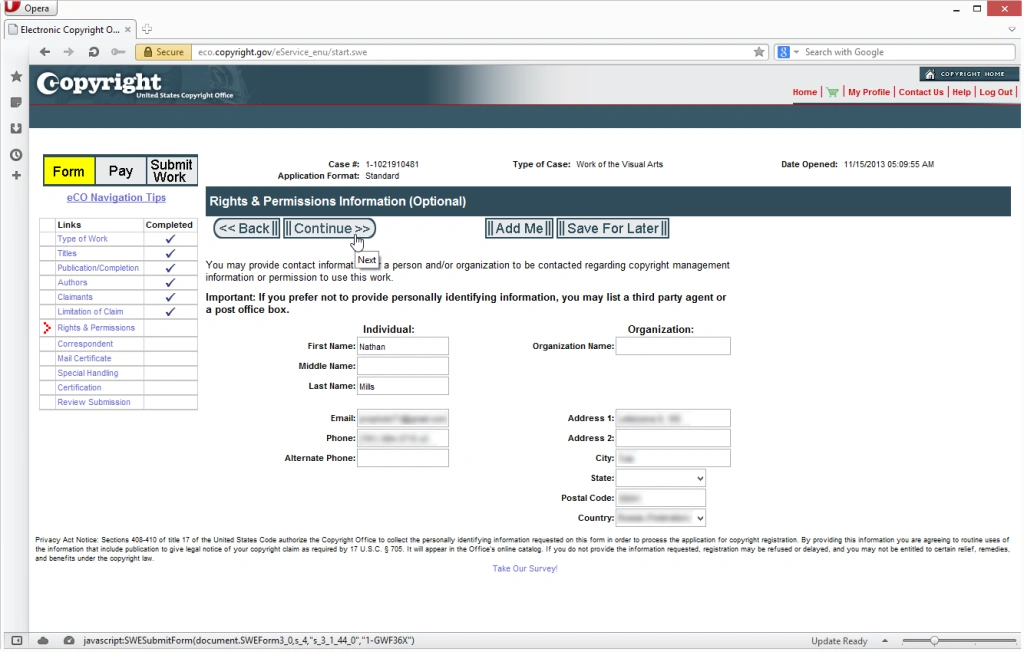
- 22. Specify the person the Copyright Office will contact if it has questions about this application. I’m adding my personal info and proceed.
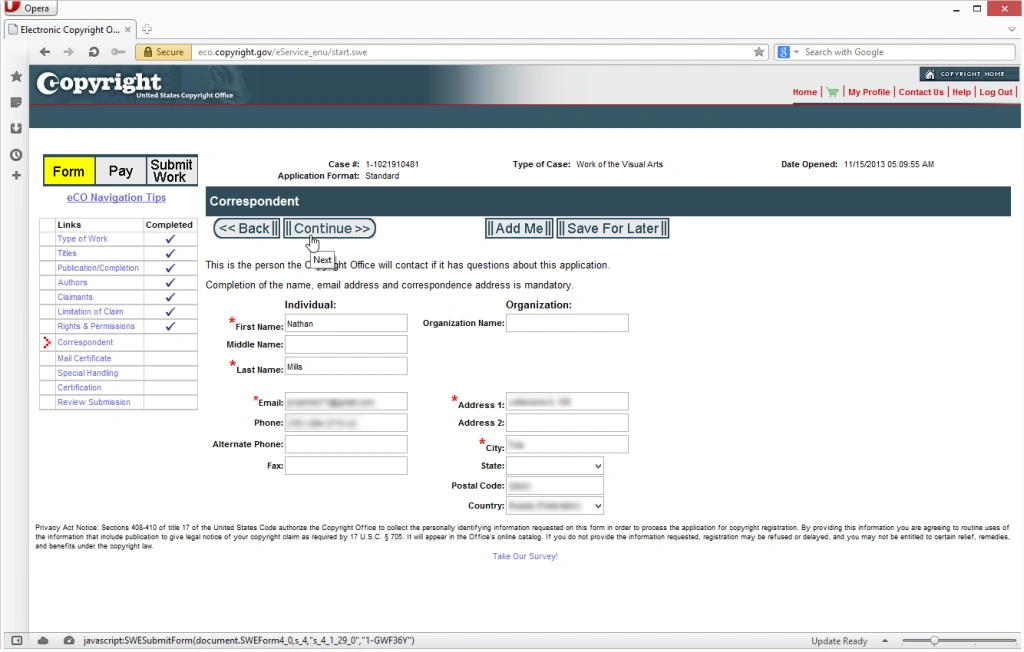
- 23. Specify the name and address to which the regisration certificate should be mailed.
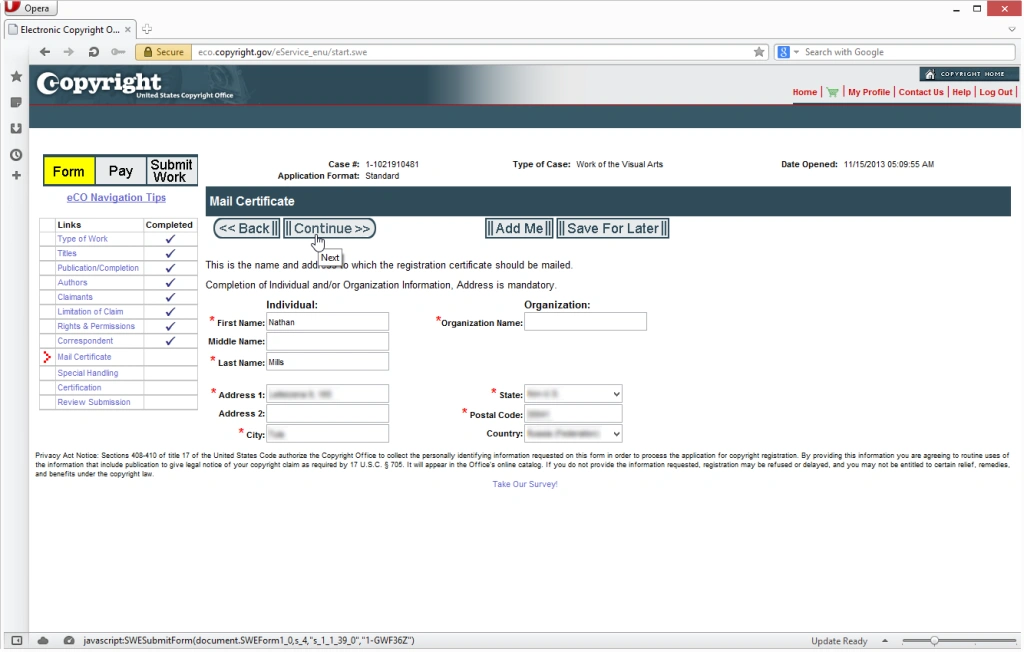
- 24. Specify special handling. I don’t qualify for special handling service.
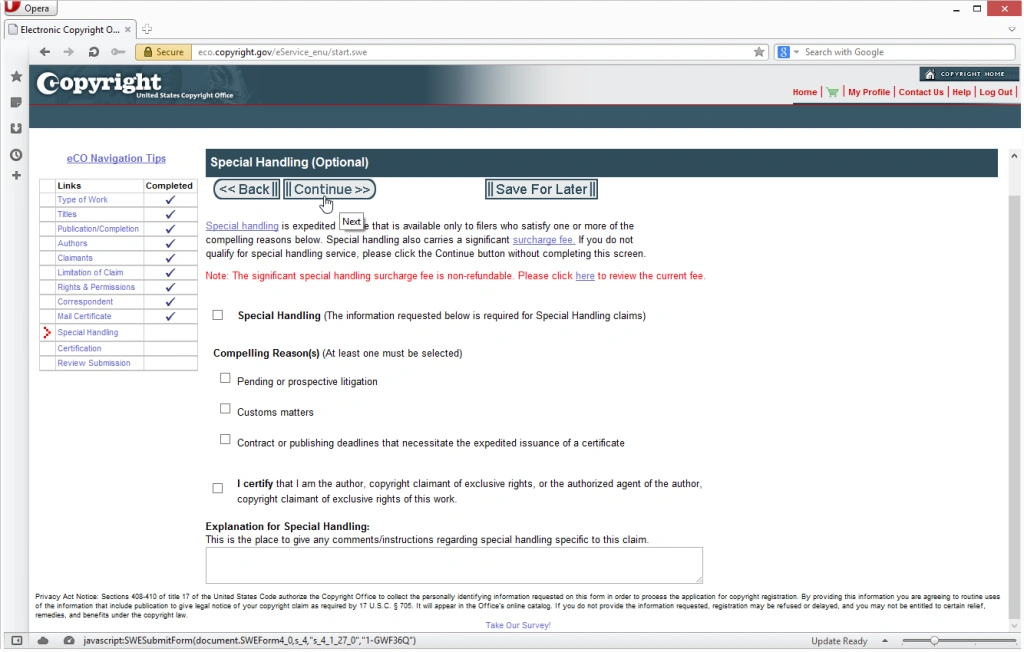
- 25. Certification. I certify that I anm the author by checking the box and specify myself as certifying individual.
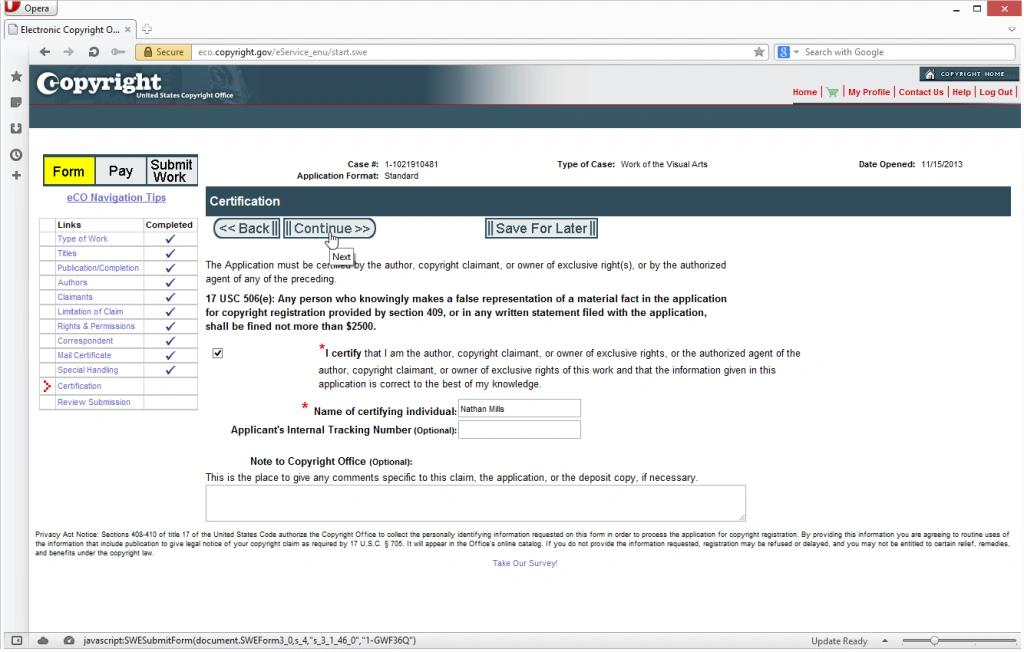
- 26. Review the entire submission. If the submission is correct, click the Add to Cart button.
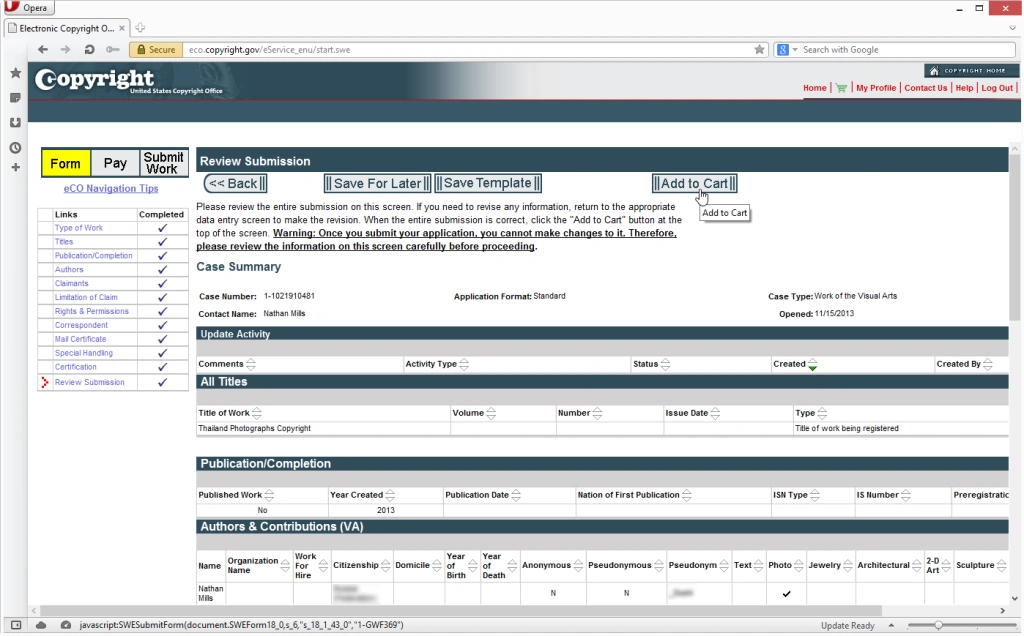
- 27. Checkout.
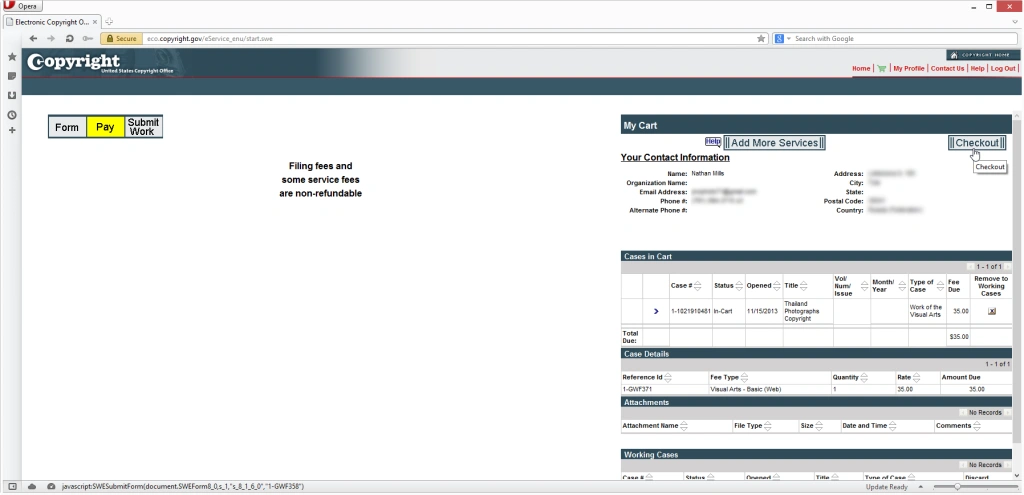
- 28. Pay $35.
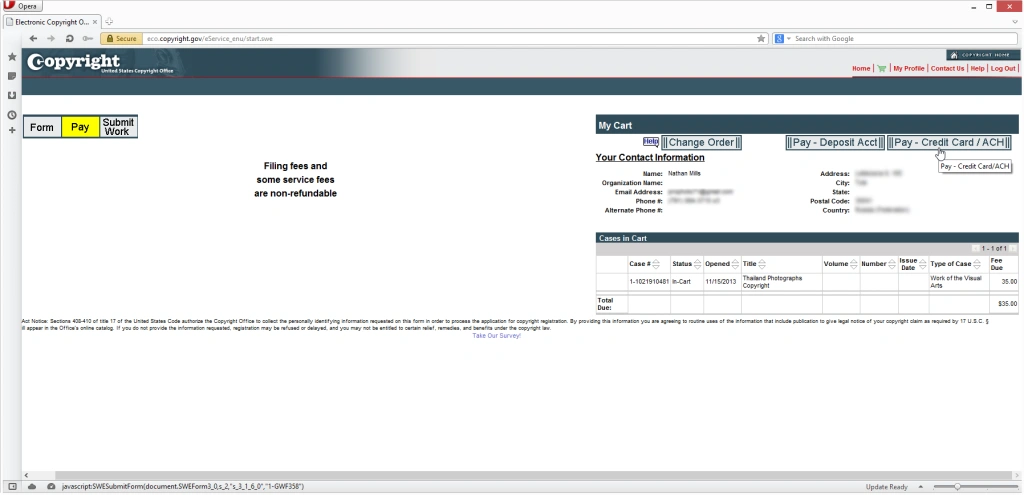
- 29. Submit your payment information. Note the Copyright Office doesn’t receive or hold any credit card or bank account information submitted to pay.gov.
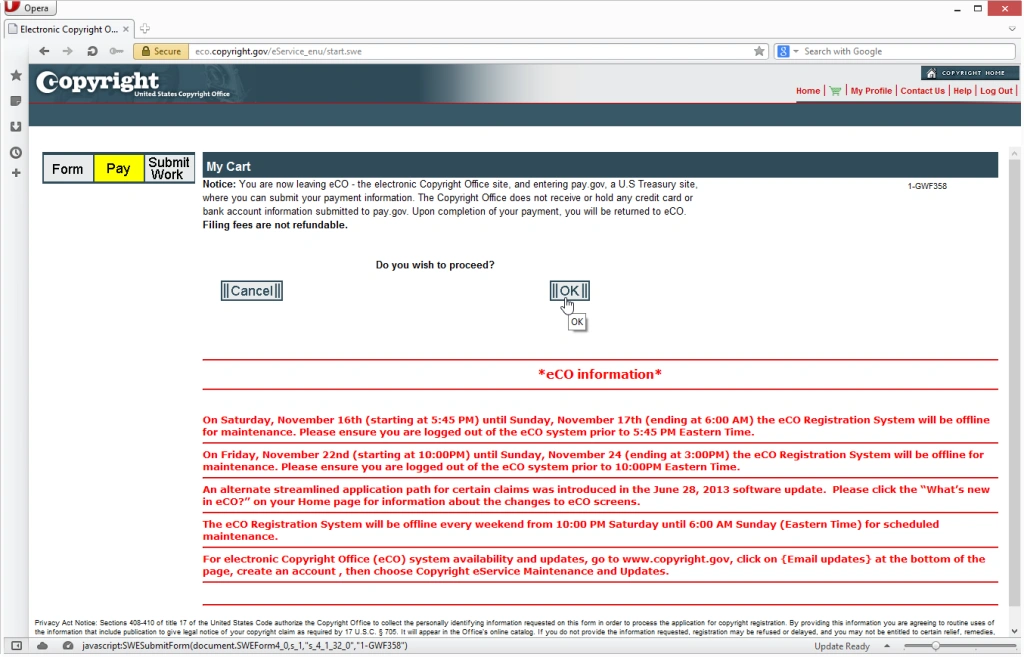
- 30. Now you can start uploading your photographs. Click the link as shown in the image below.
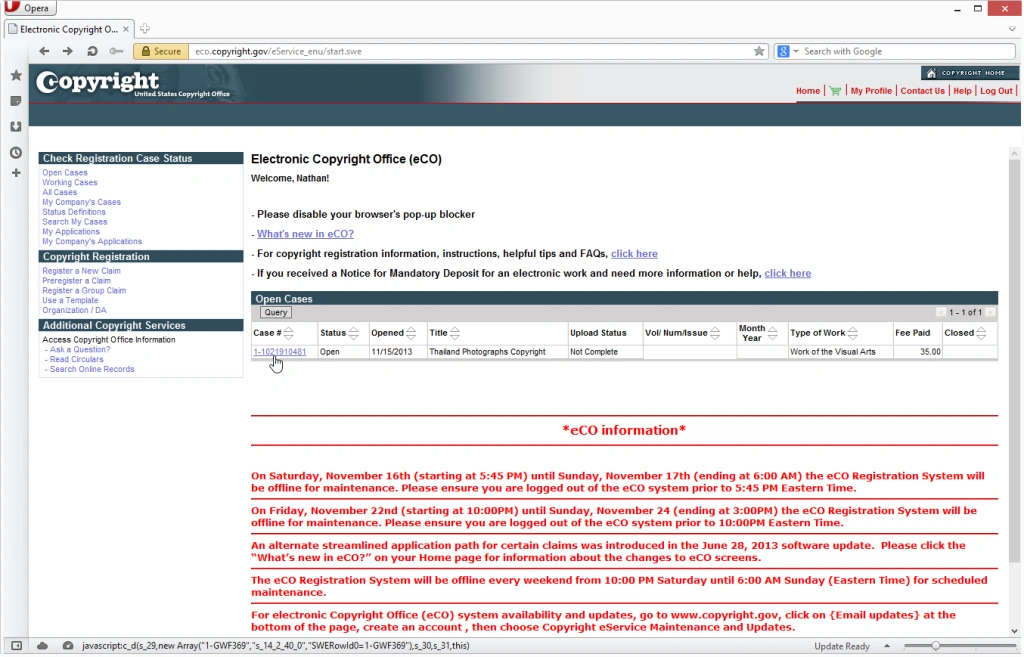
- 31. Upload deposit.
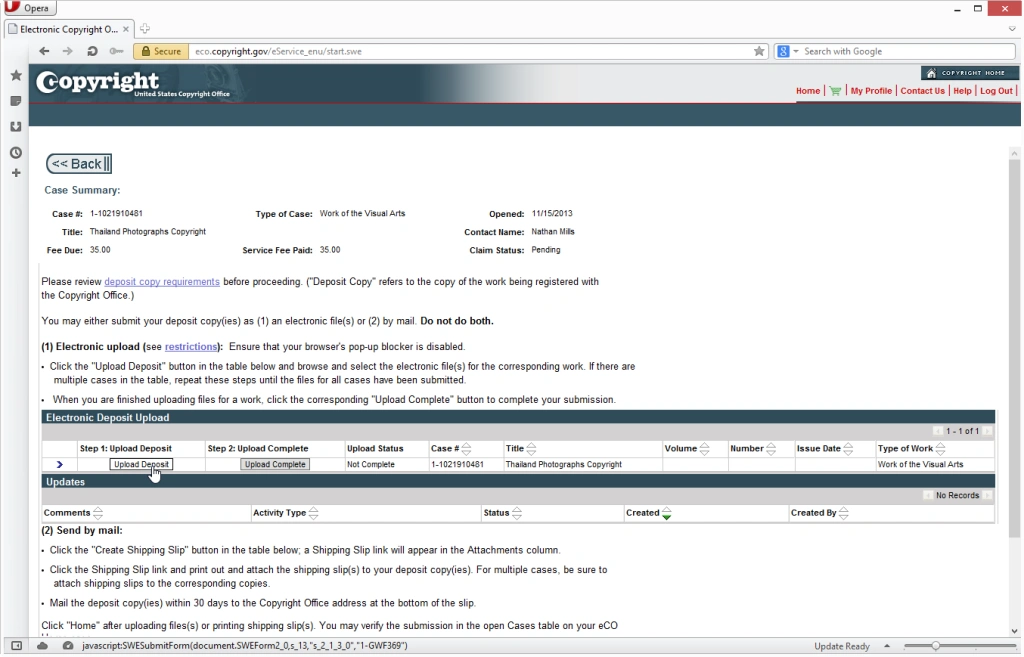
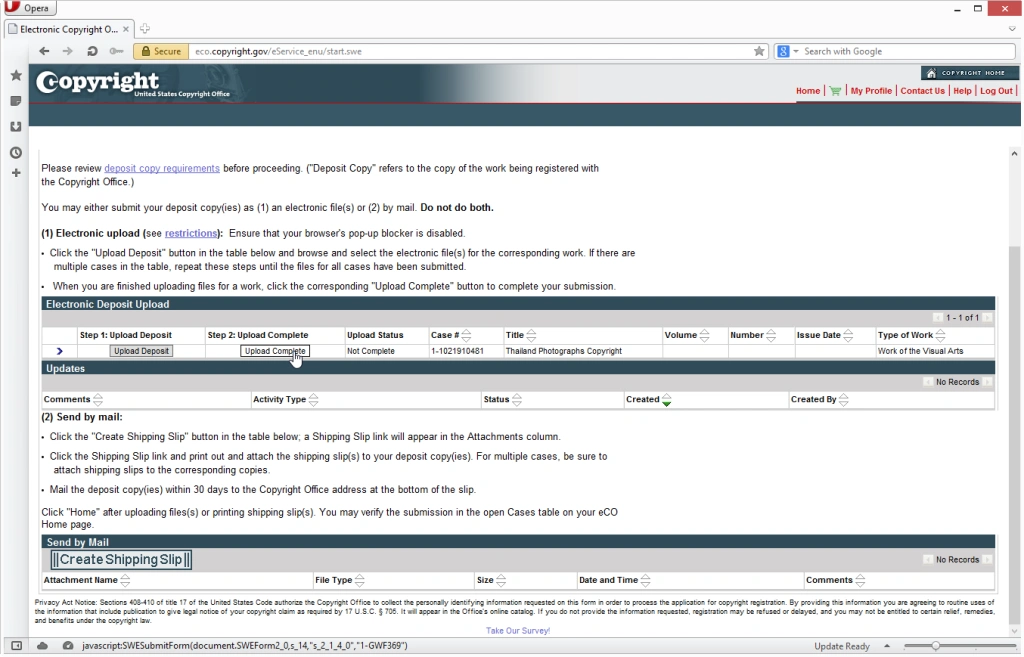 File(s)
File(s)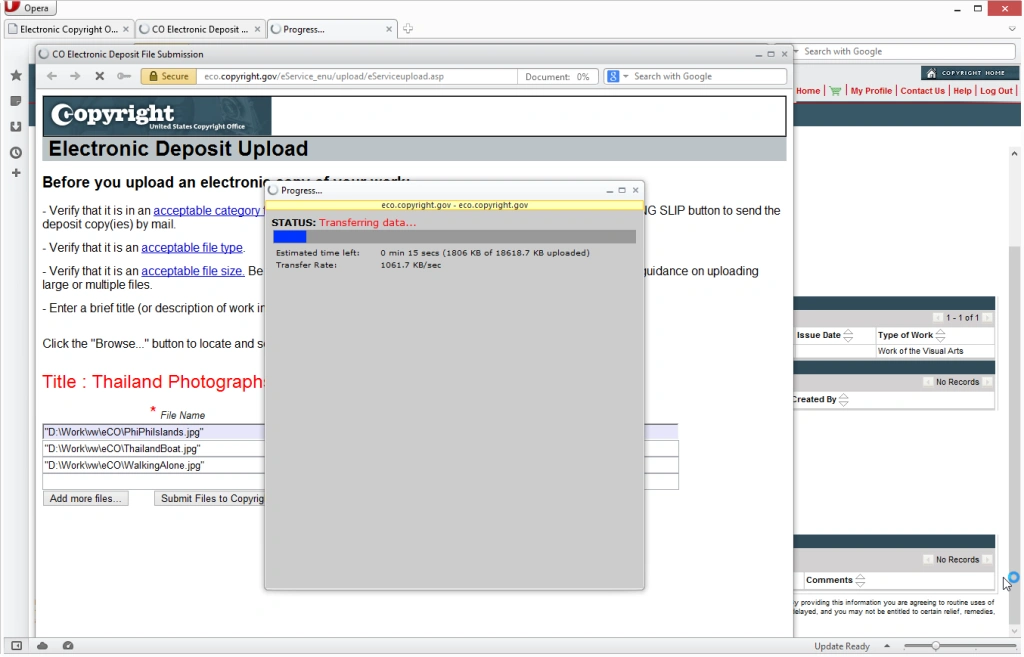
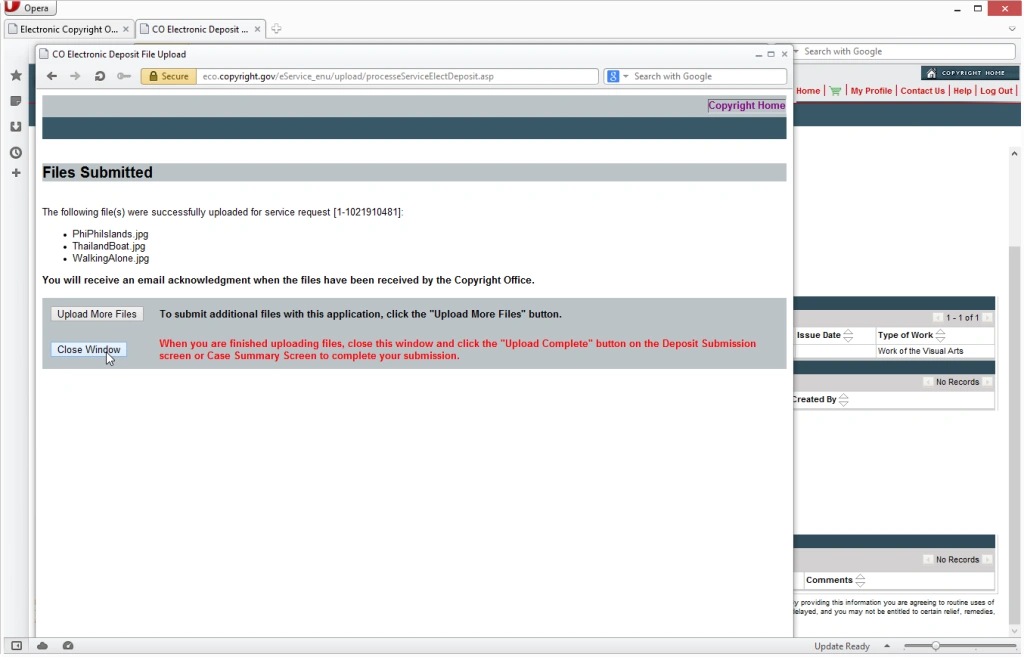
- 32. Complete your submission.
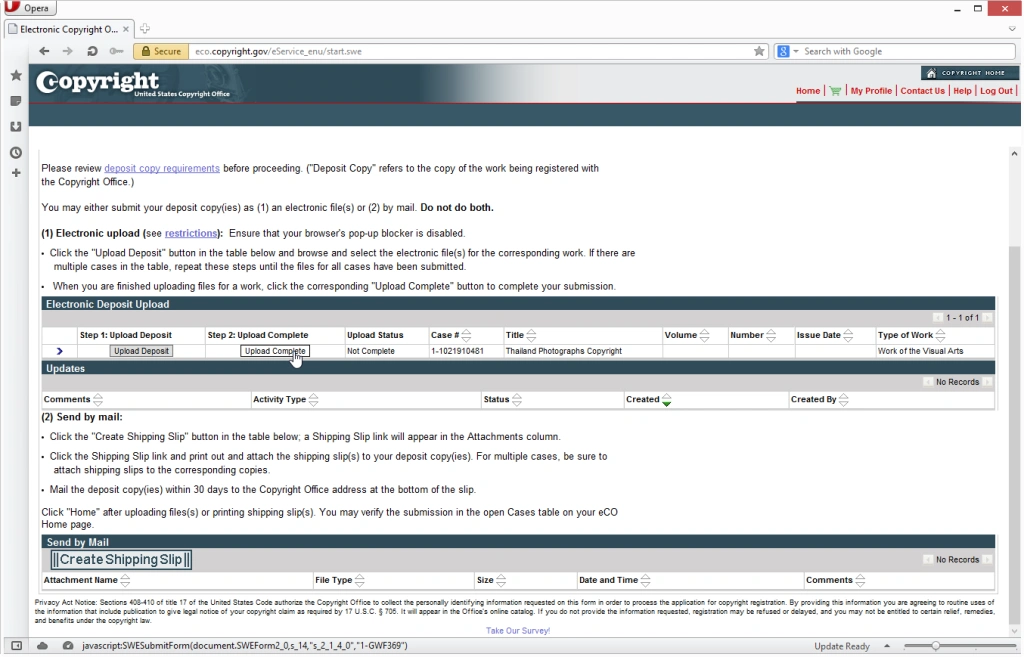
 Visual Watermark
Visual Watermark
 by
by 